How to sort Reminders on Mac - 2 minutes read
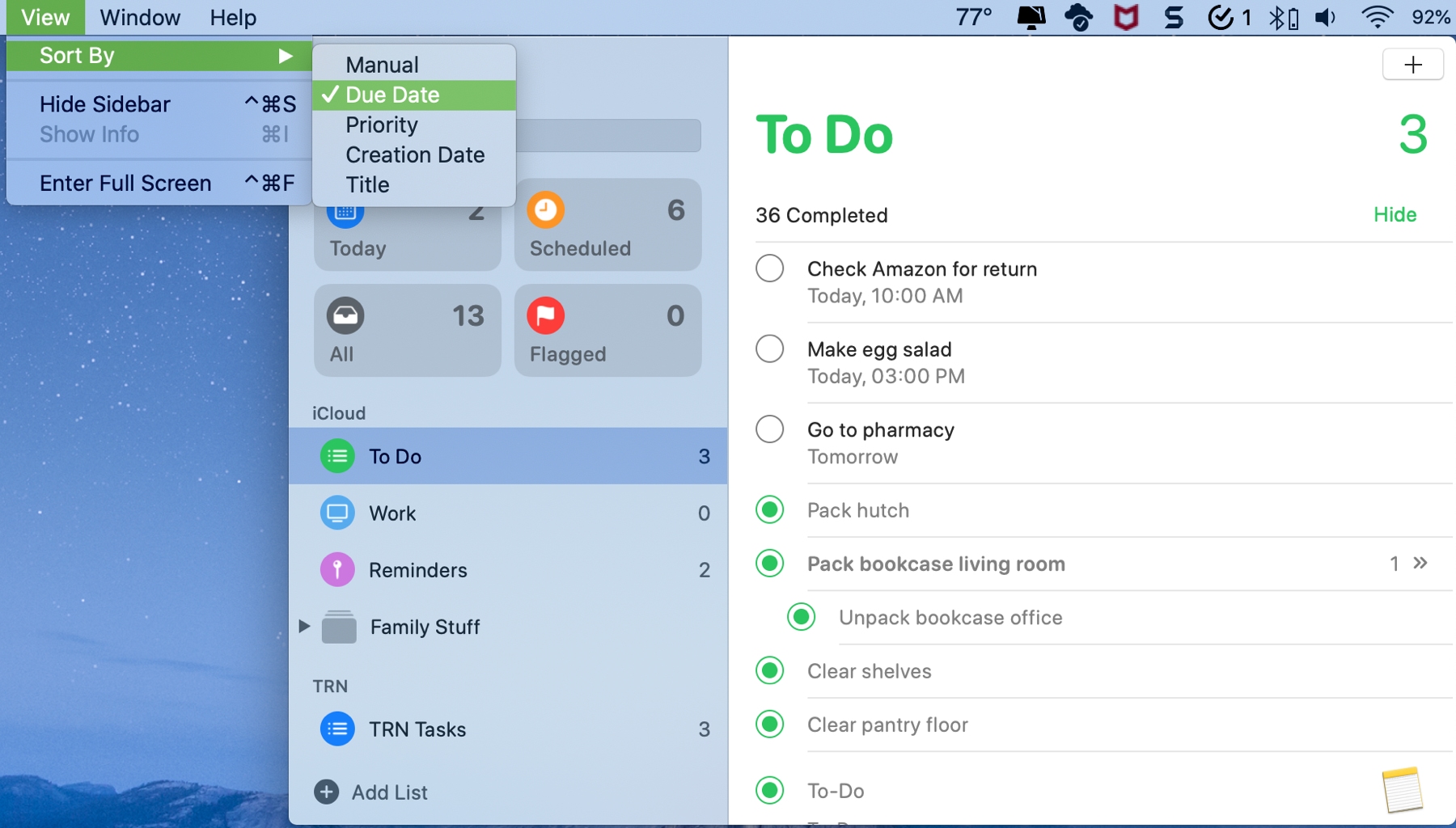 When you use the Reminders app, you likely have your tasks and items grouped. Whether by account, folder, or a group that you create, you can certainly keep your reminders organized.
When you use the Reminders app, you likely have your tasks and items grouped. Whether by account, folder, or a group that you create, you can certainly keep your reminders organized.However, within those accounts and folders, you might want to sort your reminders. For some reason, there isn’t currently a way to do this automatically on iOS (it’s manual only), but there is on Mac. So, here we’ll show you how to sort your Reminders so you can find what you want easier.
Sort Reminders
Open the Reminders app on your Mac and then select the account or folder that you want to sort. Note: You cannot use the Sort feature for the Today or Flagged Smart Lists at the top of the sidebar.
Click View > Sort By from the menu bar and pick an option. You can sort manually or by due date, priority, creation date, or title.
If you also want to sort your completed items, you can do this the same way. So if you swipe down and hit Show to see completed reminders, those items will be arranged in the order you select as well.
And completed reminders will be sorted independently of open (unfinished) reminders.
Once you pick a sort order, it will only apply to the account or folder you apply it to. This is handy because you may want to sort various folders different ways. And, any new Reminders you add to that list will be sorted automatically per the option you selected.
Do more with Reminders
Since its update and redesign in 2019, Reminders has become a much more effective and useful tool. Here are some additional how-tos you might check out to help you do even more with Reminders.
Wrapping it up
Why you cannot sort Reminders automatically on iPhone and iPad is a head-scratcher, so hopefully Apple will consider this in a future update. But for now, you can sort your Reminders on Mac and see those items in the order you choose.
What do you think of the Reminders app since its update? Did you switch from a different app over to it or do you still use another tool for reminders? Let us know!
Source: Idownloadblog.com
Powered by NewsAPI.org