Gmail Not Working: Possible Reasons and Know How to Fix? - 25 minutes read
- There may be a case when your Gmail is not working. We have mentioned here a few simple troubleshooting tips that help you to get back to your account.
- You should check Google Workspace Status Dashboard to check if everything is working from the Google end.
- You may choose a different browser to sign in, check your browser extensions or applications, and delete your browser cache and cookies.
Is Gmail down today 2022! Many of us look for ‘Is Gmail down right now 2022’ when our Gmail account suddenly stops working. However, it has many possible reasons- there may be some technical issues with your browser, browser extensions or applications are restricting Gmail to work, you have forgotten your Gmail ID or password or you may need to clear your browser cache and cookies.
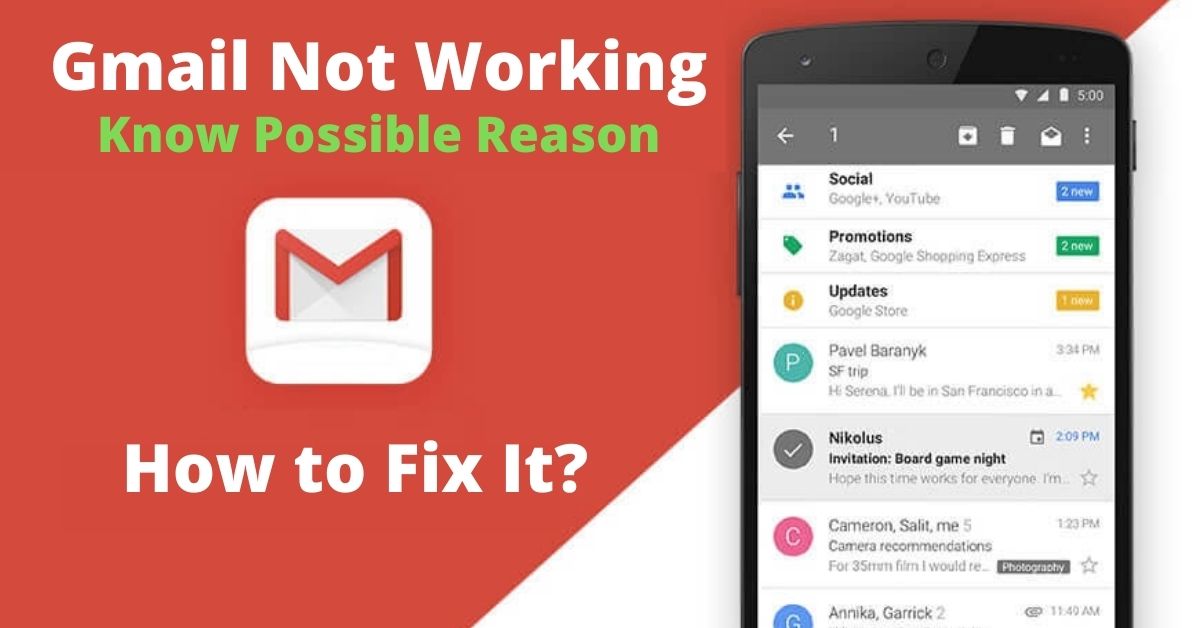
Whatever the reason knowing it can actually help you to get out of Gmail won’t load issues quickly. Therefore, we have covered here all possible reasons for Gmail not working and how can you fix the same with easy hacks.
Let’s check what we have covered today:
Gmail not working | Is Gmail down?
Are you unable to send or receive emails? Did you check if Gmail is down or not working today? Sometimes, Gmail is not working due to some technical halt in Google’s server.
So, you should check Google Workspace Status Dashboard and confirm that the issue is not there from the Google side.

From here you can easily know whether the issue is from Google’s side or your side. If the issue is from Google’s side then you’ll need to wait till the problem gets resolved. If the issue is from your side then follow the information shared below.
Gmail Won’t Load- Know How to Fix?
If your Gmail is not loading or it is slow then we recommend you to follow the tips shared below:
Check 1: Are you using a supported browser to access and use Gmail?
Google has mentioned certain browsers you should use for accessing and using Gmail.
- If you are using Google Chrome then make sure you are using its latest version.
- In case you are using Chromebook then there is a need to upgrade your Chromebook operating system. Check your Chromebook if an operating system update is available and restart it to complete the update. If you are unable to download the system update then turn off your Chromebook once and then turn it on. Also, check whether your Chromebook has an active internet connection.
- If you are using Firefox then make sure you are using its latest version.
- If you are using Safari then make sure you are using its latest version.
- If you are using Microsoft Edge then make sure you are using its latest version.
Check 2: Check for the faulty browser extensions or applications
Sometimes your Gmail is not working because of one or many faulty browser extensions, add-ons, or applications.
Turn off these extensions and applications temporarily and check if your Gmail account is working.
Or, you may try opening Gmail in your browser’s incognito or private browsing mode.
Check 3: You need to clear your browser’s cache and cookies
You need to clear your browser’s cache and cookies and try login into your Gmail account. Here are the steps to clear your browser’s cache and cookies:
If you are using Google Chrome for accessing and using Gmail then follow the tips shared below to delete the browser’s cache and cook on your computer, android phone, and iPhone & iPad.
How to remove your browser’s cache and cookies on your computer?
- You need to switch On your computer and open Google Chrome.
- Go to the More section available at the top right of your Google Chrome.
- Go to More tools>Clear browsing data
- Next, you need to select a time frame or if want to delete everything then choose All time cache and cookies.
- Hit Clear Data.
How to remove your browser’s cache and cookies on Android?
- Open the Google Chrome app on your Android phone or tablet.
- Tap the More option available at the top right of your Google Chrome.
- Click on History>Clear browsing data.
- Either select a time frame or delete the cache and cookies of all time.
- You need to check the boxes next to “Cookies and site data” and “Cached images and files,”.
- Hit Clear data.
How to remove your browser’s cache and cookies on iPhones & iPad?
- Open Google Chrome on your iPhone or iPad device.
- Tap More available at the bottom of your Google Chrome app.
- Hit History followed by Clear browsing data.
- You need to check the boxes next to “Cookies, Site Data,” and “Cached Images and Files.”
- Finally, tap on Clear browsing data.
Once you clear your cache and cookies then you will see some settings are missing. For example, you’ll be signed out of your account. You need to re-login to access your account.
Why Is Gmail Not Working?
There could be a number of possible reasons why your Gmail is not working. Have a look at a few most common issues behind Gmail not loading issue:
- There is an issue with the Google server for which you need to check Google Workspace Status Dashboard.
- You have forgotten your Gmail ID.
- You have forgotten your Gmail account password.
- I am not able to send or receive emails
- Your Gmail account is hacked.
- Two-step verification failed.
- Your Gmail is not loading- I already shared the process to fix this issue.
- There is a sync issue.
You have forgotten your Gmail ID
To log in to your Gmail account, you need to have a valid username (your email ID) and password. But, what if you forget your username? Here is the procedure to find your username.
Step 1: You’ll be asked to enter your recovery phone number or email. If you don’t have access to your receiver’s phone number or email then it won’t be possible to retrieve the username you forgot.
Step 2: After entering your email or phone number click the NEXT button.
Step 3: Enter your first name and last name. Click NEXT to get your username.
If you mention any wrong information then a message will be displayed on-screen “There’s no Google Account with the info you provided.”
You have forgotten your Gmail account password
Gmail allows you to reset your account password if you forget the same. You can use the same Google account password for accessing multiple products including Gmail and YouTube.
Here are the instructions to reset your Gmail account password in case you have forgotten the same:
Step 1: You need to go to the Gmail login dashboard where it will ask you to enter your email address. Enter your email address and click NEXT.
Step 2: Under the password section you need to click Forgot Password?
Step 3: Google will display various options to confirm your identity. You may click ‘Try another way to choose the most suitable and accessible option for you.
- Option 1: Google will send a notification to your phone to confirm it’s you. You need to tap Yes on the notification to verify it’s you.
- Option 2: A verification code will be sent to your registered email ID.
- Option 3: Google will send a verification code to your registered phone number.
You’ll need to choose one of these three options to reset your account password.
If you choose Option 2 then you receive a verification code for your registered email ID. You need to open your secondary email ID, note down the verification code, and enter the same to reset your account password.
If you choose Option 3 then you receive a verification code for your registered phone number. You need to check for the verification code on your mobile and enter the same to reset your account password.
Google gives you an option to reset your account password only when you verify your identity. So, it is necessary to confirm one of the three options discussed above.
Google also suggests users change their account password from time to time for security purposes. Here are the instructions to reset your Gmail account password on your computer, Android, and iPhone & iPad.
When you change or reset your Gmail password then you are automatically signed out from everywhere except the device you are using for verifying your identity whenever you attempt to sign in.
How to Change Your Gmail Password on Computer?
- Go to your Gmail account sign-in page. Enter your email address and password and click sign in.
- After signing in to your Gmail account go to the Setting>See all settings.
- Then go to Account and Import>Change password.
- After you click the Change password option Google asks you to re-enter your password to verify it’s you.
- Now, enter your new password and save the changes. You can now log in using your new password.
How to Change Your Gmail Password on Android?
- You need to click the Setting on your Android phone or tablet. Select Google>Manage Your Google Account.
- Tap on the Security tab
- Then tap on Password to begin the process of changing your Gmail password. Verify your identity by entering your current password.
- Enter your new password and confirm the same.
How to Change Your Gmail Password on iPhone & iPad?
- Open the Gmail app on your iPhone or iPad device.
- Click on Profile picture followed by Google Account. In case you don’t use Gmail then just go to google.com.
- Tap on Person info>Basic info>Password
- Enter your new password and click on change your password.
This is all about how can you change your Gmail account password. However, you should always create a strong password for your account. Here are the instructions to create a strong password for your Google account.
| 1. | You should always create a unique password for your every account. You must not keep the same password for multiple accounts. |
| 2. | Do not create weak passwords such as create123 etc. |
| 3. | A password that is longer is considered more secure. You can use a lyric, a passage, a meaningful quote, a series of words, or an abbreviation while creating a longer password. |
| 4. | Never use common words or your personal information as your password. |
I am not able to send or receive emails in Gmail
You have sent an email but it is not delivered to the recipient- if you are redirected to this issue then here are the ways to fix it:
Your email was not delivered
- Sometimes we delete an email accidentally before we send the same. Therefore, you should check your Sent Mail and Drafts to check the mail was sent successfully.
- You should also ask the recipient to check their Spam or Junk folder.
- Wait for a few hours to see if you receive a delivery error message.
The Email is taking too long to send
In this case, you need to make sure that you have an active internet connection. The email takes time to be sent when your internet connection is slow.
Another way is- if you are sending the email from an email client, such as Apple Mail or Outlook then try to send it from the Gmail app or mail.google.com.
If the aforesaid tips didn’t fix the issue then ask the recipient to get in touch with their email provider to check if there are certain technical issues getting emails from Gmail.
Google Workspace account isn’t getting any email
Step 1: Are MX records set up correctly: It is essential that your Mail Exchange (MX) records to point to Google mail servers in order to send and receive an email with Gmail and Google Workspace. Make sure the MX records set up are correct.
Step 2: Check for the following issues with your domain account or Google Workspace account:
- Your Google workspace account got suspended.
- Your domain registration was not successful,
- Your domain host has disabled your account.
- There may be a Google Workspace outage.
Step 3: Use Email Log Search to find your missing messages: You should use Email Log Search in order to locate the missing messages.
Gmail Account is hacked?
Security has always been a concern when we talk about digital communication. The case of email accounts getting hacked is rising at an alarming rate and hence we should know the possible causes of why our Gmail account is hacked?
Here is the list of signs that says that your Gmail account is compromised:
- You receive an alert from Google regarding an unfamiliar or new device sign-in.
- You’ll be failed to log in to your Gmail account using the current password.
- Check your login audit log and you’ll see a different IP address.
- You are not receiving emails.
- Your Gmail account username got changed.
- You see the emails in your sent item you had never created.
- Your contacts informed you that they have received suspicious emails from you.
It’s time to be alert and review the Google Account Security page. Check the Recent Security Activity and look for any suspicious activity.
Hit ‘It wasn’t Me’ if you were not trying to log in to your account. If you are seeing unfamiliar devices then click ‘Don’t Recognize a Device’.
How to Add More Security to My Gmail Account?
If you don’t want to become a victim of future hacking activity then you need to turn on a few more security features in your account.
- Turn on two-step verification- In this way, your account will be secured even if your account password is stolen.
- You need to contact your bank or local authorities to make sure someone else didn’t give your bank or government instructions for opening an account or transferring the money.
- You need to remove harmful software from your device. You may also factory reset your computer or reinstall your operating system. Install trusted antivirus software.
- You should use a secured browser such as Google Chrome, Firefox, etc.
- Keep changing your Gmail password from time to time.
- Never share your Gmail account password with anyone.
Two-step verification failed
Gmail not working issue occurs when the two-step verification active in your account is failed.
Use Backup Option:
- When verification using your primary phone is failed then you can use another phone registered to your account.
- You can use your other phone number for verification if you had added the same.
- You can use a backup code you have saved previously.
- A security key you have added while activating two-step verification in your Google account can be also used.
Try to sign in from a trusted device
Have you ever signed in from a device and clicked the box next to “Don’t ask again on this computer,”? If so, then you can sign in from that device without second-step verification.
Once you sign in to your Google account you can further manage your verification methods.
Gmail App Sync Issue
You notice the following issues when your Gmail app is not synced properly.
- Your mail got stuck while sending;
- You are not able to send emails
- You are not receiving new mail
- You are not able to open or read your mail
- The Gmail app is working extremely slow
Try these troubleshooting tips to fix the Gmail sync issue:
Step 1: Update Gmail App
The very first thing you need to do is to update your Gmail app. For the same, you need to go to Play Store and hit the update button.
Step 2: You need to restart your computer device.
Step 3: You need to check the following setting:
- Ensure that you are connected to the internet.
- Turn off airplane mode. For the same, you need to open your device setting. Then tap on Network & Internet>Turn Off Airplane mode.
- You need to open your Gmail app and then tap Menu Go to your account and ensure that the box next to “Sync Gmail” is checked.
- You need to turn on “Automatically sync data” on your phone or tablet.
Step 4: Clear storage on your phone or tablet. Remove unnecessary files to free up some space on your device.
Step 5: You need to clear your Gmail information and for the same, you need to follow the tips shared below:
- You need to open the Setting app on your device.
- You need to tap App & notifications>App info.
- Further, you need to tap on Gmail followed by Storage.
- Then you need to Clear data>Ok.
- At the last, you need to restart your device.
Gmail not working on Android
How to fix when your Gmail not working on Android? We recommend users follow the tips shared below:
Check with Gmail Servers: Although, this case is rare when the Gmail server is down. However, many Google products were unavailable for a short period of time in the year 2020. You may also check Google Workspace Status Dashboard to ensure that everything is working fine from the Google end.
Do you have an active internet connection: Please make sure that your device is successfully connected to the Internet? Try opening other pages on your device to check if the internet is working. You may restart your router.
Just Restart Gmail: You should restart your Gmail app- for the same you need to close the app once and then reopen it to check if it is working.
Force Stop Gmail: Sometimes restarting Gmail is not sufficient as it might be running in the background. In this case, you need to open your android device setting, go to App & notifications, and locate Gmail. Further, you need to click on the Force Stop button to completely close the app even from the background.
Clear Gmail Cache: Sometimes Gmail cache restricts the app to function properly. You need to Clear the cache from the Storage.
Restart your Android phone: Sometimes, restarting your android device can also help you to get out of Gmail not working issue.
Factory Reset of your Android device: Choose the factory reset option on your android phone. You’ll need to set up Gmail from scratch once you factory reset your device.
Gmail Not Working on iPhone
If you are facing trouble while using Gmail on your iPhone then follow the tips below to troubleshoot the issue:
Just Restart Your iPhone: If there is any minor technical issue with your Gmail app on your iPhone then it can be fixed just by restarting the device. Use the Sleep/Wake button for the purpose of restarting your device.
Check for Gmail Alert: Open Gmail on any other device like your computer and check if you have received an email for verifying your recent sign-in. If you receive such an email, you need to verify your login attempt using the link included in the email.
Check device activity and confirm it’s you: You need to explore your iPhone device activity and confirm it was you trying to log in to your account.
Google Captcha Reset:
- You need to visit Google’s Captcha reset page in your web browser and sign in to your account by entering your username and password.
- Google asks you to complete the second step of verification for security purposes. Complete the second step and re-check if you are able to log in to your account.
Make sure IMAP is Enabled: Gmail uses the Internet Message Access Protocol (IMAP) for sending your account information from and to your smartphone. Make sure it is enabled. If it is disabled then your Gmail will not work on your iPhone.
Remove and Add Gmail Once: If Gmail is still not opening on iPhone then try removing and adding Gmail once.
Update Gmail App: Go to the app store from where you can easily update your Gmail app.
Why is Gmail not opening in Google Chrome?
Here are different ways to fix if Gmail not opening in Google Chrome:
Try opening Gmail in the Incognito window: If you are not able to log in to your Gmail account in Google Chrome then try signing in to your account in your new incognito window.
Check your internet connection: Make sure you have an active internet connection on your device. You won’t be able to access Gmail in the absence of an internet connection.
Clear Google Chrome Cache and Cookies: You need to follow the steps shared below to clear your Google Chrome cache and cookies:
- You need to open Google Chrome on your device.
- Further, you need to explore More tools followed by Clear browsing data.
- Choose a specific time frame or all-time for deleting the Google chrome cache and cookies.
- You may also explore the Advanced tab for removing other data as per your requirements.
Disable Faulty extensions: Disable all extensions for once and try logging in to your Gmail account. You can also check the same by disabling extensions one by one.
Reset Google Chrome: Gmail not working issue can be also fixed by resetting your Google Chrome browser.
This was all about how can you fix Gmail not working on the Google Chrome issue.
Gmail Login Problems
There are two major reasons behind Gmail login problems:
- Either you have forgotten your email ID or password;
- Two-step verification is not working
You may retrieve your email id or reset your forgotten Gmail password with the help of your recovery phone number or email address. In this way, you receive a verification code either to your registered email id or phone number. All you need to provide the verification code in the space provided and reset your account password.
If the two-step verification module is not working then you may choose its backup options as discussed above.
Gmail not working on Wi-Fi
Gmail not working on Wi-Fi is a very rare issue. Generally, Gmail requires an active internet connection to work smoothly. The case is extremely rare when Gmail is working on mobile internet but not working on Wi-Fi.
In case Gmail is not working on wi-fi it simply means that wi-fi is not working or the internet connection is extremely slow.
You should restart your router once or contact your internet provider if there is any network shortage.
My Wi-Fi is connected but Gmail is not working
Make sure your internet is working. For the same, you should try opening other pages on your device and check if it is opening.
Or else, you should restart your device once to check if Gmail is working.
Additionally, you may turn on airplane mode and then turn it off to reconnect your wi-fi connection.
Contact your internet service provider so that they have not blocked access to Gmail accidentally. Ask them to check it from their side as well.
I am getting errors like “Temporary Error,” or “Oops
Sometimes you receive errors like no connection, temporary error, or Oops while using Gmail. Here are the proven ways to fix this issue:
Fix No Connection Error in Gmail
- First of all, you need to make sure that your device is connected to the internet and that it has an active connection.
- Close the Gmail app once and re-launch it to check if Gmail is working.
- Sign out from your Gmail account and re-login using the existing email address and password.
Fix Temporary Error in Gmail
Sometimes you receive a message like “Temporary Error (502)” when you try to sign in to your Gmail account. Usually, this error goes away automatically in a couple of seconds.
Users are recommended to try logging into their Gmail account after one minute of the failed login. Don’t worry your personal details are safe even if you are not able to sign in temporarily.
Fix “Oops” or other error
Sometimes you receive an error like “Bad Request: Your client has issued a malformed or illegal request” or “Oops” (602, 500, 102, 009, 103). You need to check the following to fix this issue quickly.
Step 1: You need to check the list of supported browsers
Gmail actually works fine in Google Chrome, Firefox, Safari, and Microsoft Edge. Make sure you are attempting to login into these browsers.
Step 2: Check your browser’s extensions or applications
Remove your browser’s extensions or applications to check if Gmail is working. Sometimes, there are a few browser extensions that restrict Gmail to work.
Step 3: Clean your browser’s cache & cookies
Clean your browser’s cache and cookies to see if you are still receiving Oops or any other error.
Step 4: Go to the advanced setting of Gmail
You should also take a look at your Gmail account advanced settings to make sure any restricting features are not turned on. You need to follow the steps as shared below:
- Login to your Gmail account.
- Go to the Setting>Sell all settings.
- Go to the Advanced tab.
- Select disable next to features that are unnecessarily turned on.
- Click Save Changes.
If the problem is still not resolved then it’s time to check Google Workspace Status Dashboard.
How to Recover a Recently Deleted Google Account?
Your Gmail is not working as you might have deleted your Google account and you don’t remember. If it’s too long then you will not be able to recover data in your account. If you have successfully recovered your account then you can sign in the same way you used to sign in to your Gmail, Google Play, and other Google services earlier.
Here are the steps to recover your deleted Gmail account:
- You’ll be asked to answer a few account-related questions. Answer the questions as best as you can.
- Once your account is recovered then you can create a new password. You should always prefer creating a strong password for your account.
Anyway, if you are not able to recover your lost Gmail account then you can follow the tips below to create a new Gmail account:
Step 1: You need to visit the Google Account sign-up page.
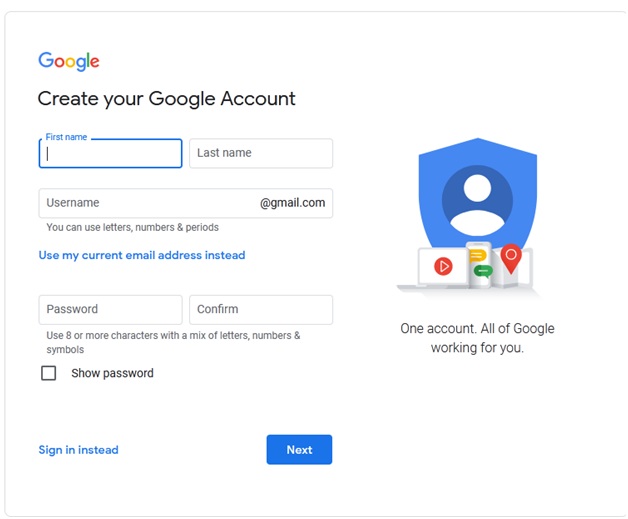
Here you need to enter your first name and last name. Then choose a username that is available. If you choose a username that is already being used then it will show you a message ‘choose a different username’.
Create a new password for your account and confirm the same. Click the Next.
On the next page, you need to provide your account recovery details including your secondary email ID and phone number.
In this way, you can say goodbye to your old account and start using a new Gmail account.
Gmail not working as I can’t Sign in
Not getting signed in to your Google account is one of the foremost reasons for Gmail not working. You can fix the issue based on your reasons why you can’t sign in:
Reason 1: You forgot your password
Most of us use multiple email accounts and hence forgetting the password of an account is quite common. But, you can always create a new password for your account using your recovery email ID and phone number. Request for a verification code either to your recovery email address or phone number. Confirm the verification code and log in to your account.
Reason 2: You forgot your email address
You can easily retrieve your username or email address with the help of your secondary email ID or phone number.
Reason 3: You know your username and password but you are unable to sign in
There may be a case when your account is suspended. Try logging into your account after some time from any other device.
Reason 4: I think someone else is using my account
You can secure your google account just by creating a new and strong password. You can get back to your account with the help of your account recovery option.
Reason 5: I can’t reset my password using the verification code received on the phone
This error is quite rare. However, you should try resetting your Gmail account password with the help of the verification code received in your email.
We have tried to cover all possible reasons why your Gmail not working and how can you fix the same quickly. If you have any further questions in mind then feel free to share them through the comment box below.
You might like: