How to Disable Firefox 75's New Address Bar - 2 minutes read
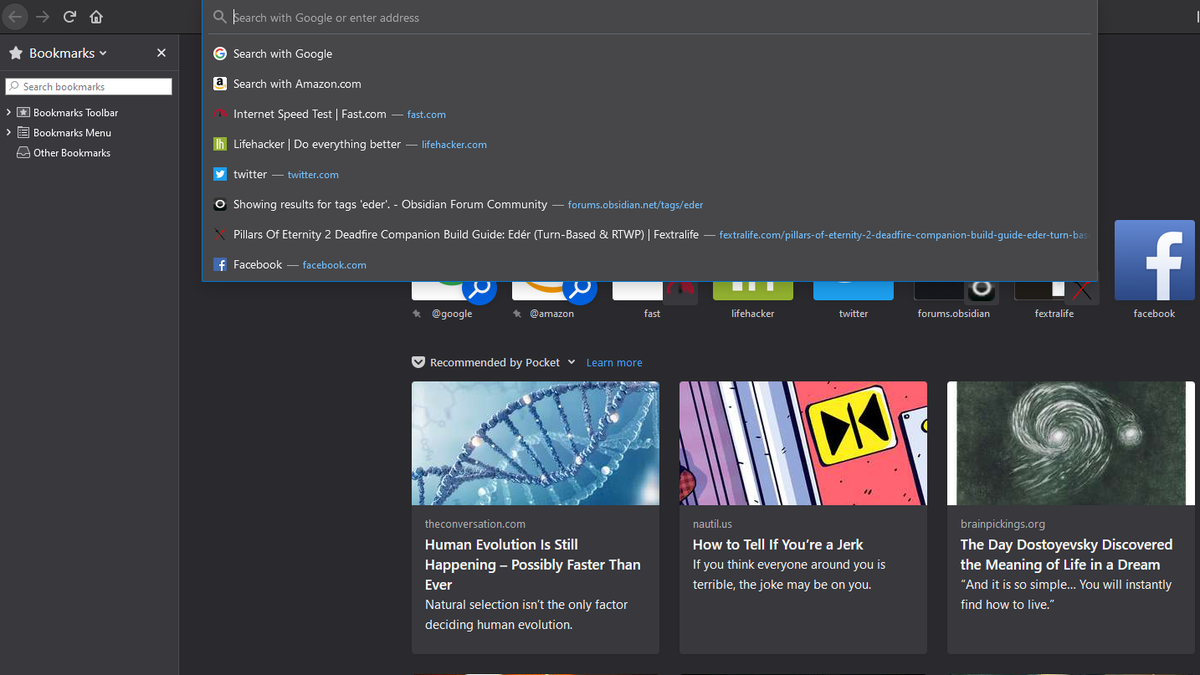 Screenshot : David Murphy
Screenshot : David MurphyFor those who have updated Firefox today, and for those who have yet to—via the hamburger icon > Help > About Firefox—know that today’s release of Firefox 75 brings some fun changes to the browser’s address bar. Firefox now blows open your address bar whenever you click on it, which you may or may not love.
Advertisement
It’s a helpful tweak. For example, you’ll get a list of sites you frequently visit for easier access. And if any of these sites are already open in your browser, the site’s URL will be replaced with a handy little “Switch to Tab” link, which will automatically take you to that instead of encouraging you to contribute to your browser bloat with more unnecessary tabs.
Screenshot : David Murphy
Mozilla also says that Firefox will suggest even more potential popular search terms if you start typing whatever it is you’re looking for into Firefox’s address bar. I confess, I didn’t really notice a huge difference between this implementation and what you’d find in past versions of Firefox—save for the fact that the address bar’s list contained nothing but search terms, as opposed to any websites, for the few words I typed in to test.
That all said, if you don’t like any of Mozilla’s changes, you can disable them to return yourself to the old-school address bar experience. As Reddit user Time_Terminal points out, there are four entries you can edit in Firefox’s preferences to give yourself a spartan address bar once again:
browser.urlbar.openViewOnFocus
browser.urlbar.update1
browser.urlbar.update1.interventions
browser.urlbar.update1.searchTips
Screenshot : David Murphy
Advertisement
You’ll want to type about:config into Firefox’s address bar and then search for all four of these. Double-click them to change their values from “true” to “false,” and restart your browser. Now, when you click on the address bar, you won’t get a giant pop-down menu. You’ll still see some helpful suggestions when you start typing—that bit is unavoidable—but at least you won’t have to stare at your top sites or open tabs each and every time you click the address bar throughout the day.
And if there are certain sites you frequent that you might not want others to know about, if they’re borrowing your computer for a second, turning off this feature feels almost mandatory. Right?
Source: Lifehacker.com
Powered by NewsAPI.org