Google just made it easier to search through photos and PDFs - 6 minutes read
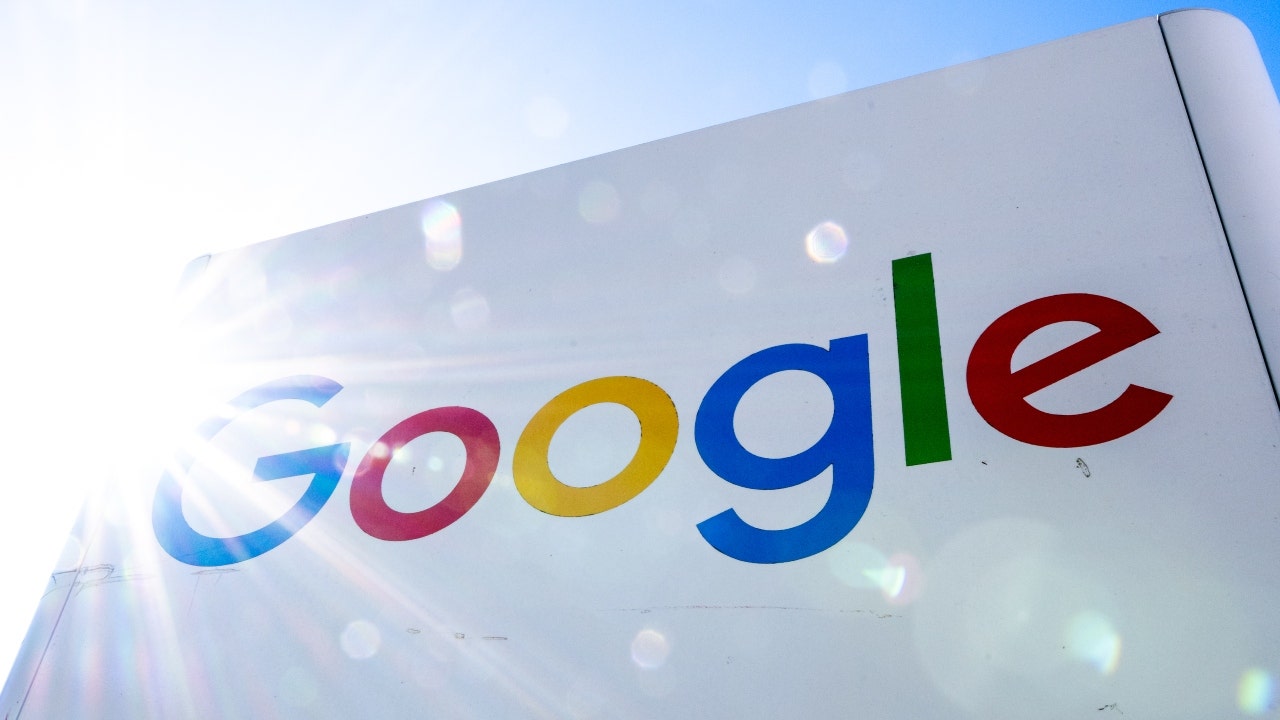
Fox Nation’s ‘Who Can Forget’ takes a closer look at the big moments from 1998, including the start of Google.
The Files by Google app streamlined your ability to manage and share documents, photos and other data on your Android, version 5.0 & up.
AMERICANS WORRY THESE ‘CREEPY’ DEEPFAKES WILL MANIPULATE PEOPLE IN 2024 ELECTION, 'DISTURBINGLY FALSE’
Now Smart Search on Google’s Files app takes it a step further by allowing you to find text and objects in images and documents, including PDF files, on your device.
Files by Google app. (Google)
You can access the app by downloading it from the Google Play Store.
CLICK TO GET KURT’S FREE CYBERGUY NEWSLETTER WITH SECURITY ALERTS, QUICK VIDEO TIPS, TECH REVIEWS, AND EASY HOW-TO’S TO MAKE YOU SMARTER
To download the app on Android Open the Google Play Store app on your AndroidSearch for Files by GoogleTap Install and wait for the app to download and install on your phoneOpen the app and grant the necessary permissions to access your files How to use Smart Search to find photos and files faster and easierThe Smart Search feature is particularly helpful for those moments when you can’t remember the exact file name but can recollect an image or similar words in the document or photo you’re looking for.
Now, instead of scrolling for hours for that photo you know you took but can’t remember when or where, it can easily be found by typing in keywords or objects that might be in the photo or file you’re looking for.
For instance, if you remember what you were wearing on a certain occasion but can't remember where the photo is, you can use Smart Search to look for the company's name on the t-shirt you were wearing in that photo, like NIKE. Then all the photos and files with that company's name would populate in the search result — greatly reducing the amount of scrolling and sleuthing you'd otherwise have to do.
MORE: BEST TIPS AND TRICKS FOR SEARCHING THROUGH YOUR PHOTOS
HOW GOOGLE’S DATA CAN MAKE YOU A SUSPECT IN A CRIME YOU DIDN’T COMMIT
Smart Search uses an advanced algorithm that scans your files in the background of your device, which balances both device performance and privacy. Smart Search only scans within the device that it is on to pull up search results, so that your information doesn’t get shared outside your device.
Google logo and a person holding an Android. (Google)
MORE: HOW TO HIDE PHOTOS ON ANDROID FROM SNOOPS
How long does it take for your device to learn your files?There are some slight limitations with Smart Search. According to a help page, it does take a few days for it to "learn" the files on your device and show up as a search result. This means it takes a few days for newly downloaded or added files to be included in search results. The longer the file has been on the device, the more likely it will accurately pull up items in your search.
How to check If Smart Search is available on your AndroidSmart Search isn’t available to all users. To check if Smart Search is available on your Android, you can follow these steps:
Open the Files app on your AndroidTap on the search icon at the top right cornerIf you see a message that says "Smart Search is here," then you have access to the feature. You can tap on "Learn more" to get more details on how to use itIf you don’t see the message, then you may have to wait until the feature is enabled for youYou can also check for updates in the Play Store or App Store and make sure you have the latest version of Files by Google app How to search for a file using Smart Search On your Android device, open Files by Google At the top, on the search bar, enter the name of the file that you want to searchIf you're not sure of the file name, you can also use the smart filter to search by — Audio, Documents & other, Images, Videos, Large files, SD card, This weekTo deselect the filter, tap on the selected filter againSteps to search for a file using Smart Search. (Kurt "CyberGuy" Knutsson)
MORE: BEST WAYS TO SEARCH FOR ANYTHING
How to turn off Smart Search in the Files by Google appIf you are concerned about the Files by Google app’s access to your personal data and its potential impact on your privacy and security, you might want to turn off Smart Search.
On your Android device, open the Files by Google appTap three horizontal lines Then click SettingsTurn off Smart SearchKeep in mind if you do decide to turn off Smart Search, you can only use text from file names to search for files.
CLICK HERE TO GET THE FOX NEWS APP
Kurt’s key takeawaysSmart Search on the Files by Google app can make most files, including PDFs and images, searchable on your device. Smart Search "learns" the files on your device, so it can retrieve files in a search more easily.
How many times have you gotten lost on your phone looking for that one photo or file because you couldn’t remember the name of it? Would you consider using Smart Search on Files by Google? Let us know by writing us at Cyberguy.com/Contact
For more of my tech tips & security alerts, subscribe to my free CyberGuy Report Newsletter by heading to Cyberguy.com/Newsletter
Ask Kurt a question or let us know what stories you'd like us to cover.
Answers to the most asked CyberGuy questions:
Ideas for using those Holiday Gift cards
Copyright 2024 CyberGuy.com. All rights reserved.
Kurt "CyberGuy" Knutsson is an award-winning tech journalist who has a deep love of technology, gear and gadgets that make life better with his contributions for Fox News & FOX Business beginning mornings on "FOX & Friends." Got a tech question? Get Kurt’s CyberGuy Newsletter, share your voice, a story idea or comment at CyberGuy.com.
Source: Fox News
Powered by NewsAPI.org