How to use Instagram's best features, which you might not even know about - 11 minutes read
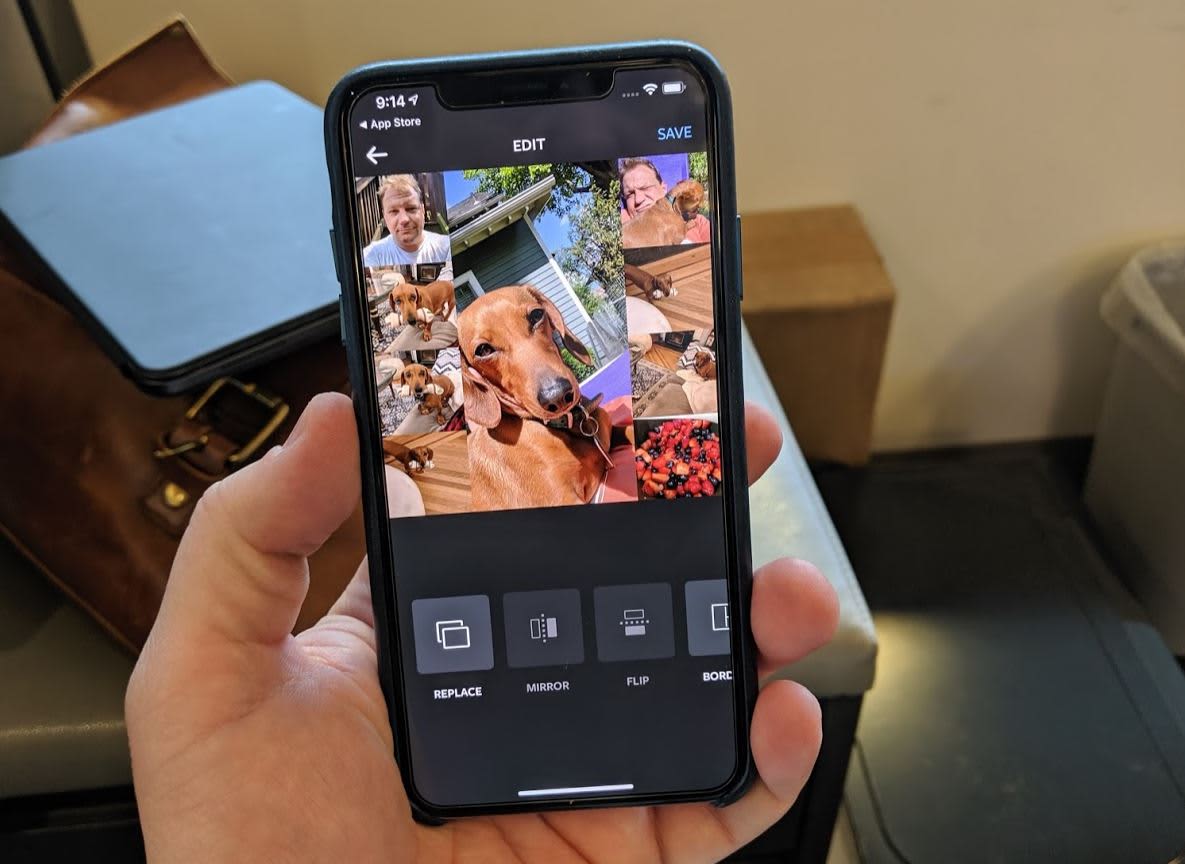
INDIO, CALIFORNIA - APRIL 21: Festival goer attends 2019 Coachella Valley Music And Arts Festival.
Presley Ann | Getty Images Entertainment | Getty Images
When it launched in 2010, Instagram was mostly a place to post pictures with funky filters that looked a bit like they were taken with classic cameras. But Instagram, Facebook's cooler social network, has much more to offer now, and most of the people I know are using it to post pictures and videos more than they do to Facebook.
Some of the most fun features of Instagram are hidden, though.
You know that Instagram can be a fun way to pass the time while you're standing in line somewhere, but it can also be really useful for staying in touch with your kids in a new way, or chatting with old friends.
You can also use Instagram to see what hotel rooms look like before you arrive, to share and chat about funny video clips with friends, to share live video of wherever you are, or to find out what your friends are liking. You can use it to follow things you're interested in, like dachshunds or sports or cars. Just skip the old filters. According to The Atlantic, they're not cool anymore.
Here are some tips and tricks to help you get the most out of Instagram, starting with some of the basics.
Find new people to follow
Search by interests to find new accounts to follow.
Todd Haselton | CNBC
If you're new to Instagram, you may need to find some people to follow to start making it a bit more interesting. To do that, just follow these steps:
- Tap the search icon on the bottom of Instagram.
- Search for any interest or person that you'd like to follow, or tap one of the recommended ones, like shopping.
- I recommend following hashtags for certain topics, since you're likely to get many more posts.
- You can also follow the accounts that are listed, just tap on a name and hit "Follow."
- If you know someone's username, just type it in the search box to find them.
Post multiple photos at once
Share a gallery of pictures at once in Instagram.
Todd Haselton | CNBC
Instead of posting one picture at a time, you can post a gallery of photos that people can scroll through. Just do this:
- Tap the "+" button at the bottom of the app.
- Choose "Library" on the bottom-left.
- Tap "Select multiple."
- Choose up to ten pictures.
- Tap "Next."
- Tap "Next" again to skip applying filters.
- Tag people in the pictures, add a location, or choose to post to Facebook, Twitter or Tumblr at the same time.
- Choose "Share."
Make a photo collage with Layout
Create a collage of your photos with Layout in Instagram.
Todd Haselton | CNBC
Instead of posting several photos in a gallery, you can combine them into a single picture using a collage feature. To do this:
- Tap the "+" button at the bottom of the app.
- Choose "Library" on the bottom-left.
- Tap the button in the middle that looks like a square with lines through it.
- Choose "Get Layout."
- Your phone will take you to the app store.
- Download Layout.
- Approve access to use your photos.
- Select up to 9 pictures.
- Choose the layout you want up top.
- Mirror, flip, add borders or replace pictures.
- Tap "Save."
- Choose to post to your stories (more on that in a bit) or to your Instagram feed.
Edit a photo before you post it
Edit a photo right inside Instagram.
Todd Haselton | CNBC
You can edit a picture to improve the brightness, contrast, warmth, saturation, highlights and more, all before you post it. This can help you post a more accurate rendition of what you snapped a picture of, in case the scene looks dark or over-exposed. Do this:
- Tap the "+" button at the bottom of the app.
- Choose "Library" on the bottom-left.
- Select a picture.
- Tap "Edit" on the bottom right.
- Choose the edit you want to make, like contrast, and change it.
- Or, you can tap the magic wand at the top to let Instagram automatically make the edits it thinks are needed.
- Tap "Next."
- Select "Share."
Create personal stories to share with your family and friends
Apply face filters in the "Your story" feature.
Todd Haselton | CNBC
Instagram has a "Your Story" feature that lets people follow along with your posts by tapping a small profile picture of you that appears at the top of their pages. It lets you post clips without sending them to the regular feed of photos, or share them with only specific people. You can create videos by default, or add pictures to your stories after you snap them. To use Stories, do this:
- Tap the "Your Story" button on the top-left of the page.
- Tap the settings icon on the top-left.
- Choose who will see your stories by default: you can create "close friends" who always get it or hide them from certain people.
- Tap "Done" on the top left.
- Hold the middle button to create a video clip.
- Tap the sparkling face icon to add fun face filters with the front-facing camera.
- Tap "Music" to search for and add some background music to your clip.
- If you just want to post some text, swipe all the way to the left and type what you want to share.
- When you're done recording, you'll see the option to add stickers, to draw, or to add more text to your story. Go wild.
- Now choose "Send to" and select who should see your story (or pick "Close friends" if you set that up earlier.)
- Tap "Done."
Broadcast live to your Instagram followers
Broadcast live to your followers in Instagram.
Todd Haselton | CNBC
If you're somewhere fun, like a concert or maybe on a hike and want to share your view with everyone, you can go live in Instagram and share video with people in real-time. To do this:
- Tap the Your Story button on the top-left of the app.
- Scroll to "Live" on the bottom of the screen.
- Tap "Go live."
- You can use the face filter answer questions viewers type in, or flip between the front and rear-facing cameras by tapping the icons on the bottom of the screen.
Make videos repeat with Boomerang
Boomerang lets you record video clips that repeat.
Todd Haselton | CNBC
Boomerang lets you post looping video clips for funny or dramatic effect. You could show yourself jumping into a pool on repeat, clapping over and over, smiling then frowning, or anything else silly or unique you can think of. To use Boomerang, do this:
- Tap the "+" button on the bottom of the screen in Instagram.
- Choose the infinite looping icon on the top.
- You'll be guided to the app store to install Boomerang, which is also made by Instagram.
- Tap Open.
- Tap "Get Started, " and give Boomerang permission to access your photos.
- Make funny faces while holding the white button on the bottom of the screen.
- You'll see the silly looping clip you've created.
- Now share it to Instagram, Facebook or tap "more" to share it elsewhere, like in a text message to someone.
How to speed up videos on Instagram with Hyperlapse
Createa a hyperlapse that speeds up the time in your videos.
Todd Haselton | CNBC
If you have an iPhone, Hyperlapse is a fun way to show a long period of time in a video really quickly. So, you could show traffic moving quickly across a bridge or maybe your airplane take-off from taxiing to soaring in the clouds in just a few seconds. To do this, download Hyperlapse from the app store. Then:
- Grant access to your photos and videos when it asks.
- Hold down the white button in the middle.
- Watch the timer that shows how long your clip is: 30 seconds of video translates to a 5 -second Hyperlapse, since it speeds everything up.
- Stop recording.
- Choose your speed (default is 6x but you can move up to 10x or slow it down.)
- Tap the green check mark.
- Tap OK.
- Now click "Share" and choose Instagram.
Play with the Rewind feature
Use Rewind to play back videos in reverse.
Todd Haselton | CNBC
Another fun thing to do with videos is "Rewind." This plays back whatever video you record in reverse. Again, it's pretty funny with things like jumping into a pool since, in reverse, it looks like you're jumping back out of it. To use it:
- Tap "Your Story" on the top-left of Instagram.
- Choose "Rewind" on the bottom of the screen.
- Hold the middle button to record your video clip.
- Let go when you're done.
- Tap "Send to" to share it to your story or send to close friends.
That's should be enough to get you started with getting a lot out of Instagram, but lots of people use it differently. Some people only want to follow and share with close friends, while others want to get as many comments and likes as possible and aim to share with as many people as possible. Some folks only follow funny meme accounts or dogs, while others follow hundreds or thousands of people. Use Instagram how you like, and spend some time playing with the features I mentioned above, or others that are inside places like "Stories."
Search for nearby places to see pictures of what they're like
Use search to see what hotels and restaurants are like before you get there.
Todd Haselton | CNBC
Instagram can be really useful, too. If you're traveling and want to know what the inside of a restaurant or a hotel looks like, you can search for specific places in Instagram and see the pictures people have tagged from there. Just do this:
- Tap the search button on the bottom bar of Instagram.
- Search for what you want, let's say the Four Seasons Resort in Bora Bora.
- Tap "Places" on the top bar.
- Select the Four Seasons Resort Bora Bora (there may be a few, but just pick one to start.)
- Browse pictures of the resort.
How to watch other people's stories
Watch other people's stories.
Todd Haselton | CNBC
Next to the "Your Story" icon on the top of the screen are a bunch of icons for your friends. These are their stories, which include photos, text, video clips and other content they've posted. Here's how to watch them all.
- Just click the one next to your name to begin watching them in order.
- Tap the screen during a story to skip a clip. Keep tapping to skip quickly.
- Tap and hold to pause.
- Swipe left across the screen to skip to the next person.
- Send a message to someone by entering in text at the bottom of the screen.
- Share someone else's story by tapping the small arrow at the bottom and sending it to one of your friends.
Get notifications for when someone posts
Get notifications for when your favorite accounts post.
Todd Haselton | CNBC
Instagram's algorithms don't always post the most recent content first, so sometimes you might not see something a picture someone posted. You can get alerts for when they do, though, so that you don't miss anything. To do this:
- Find a post from the person you want to follow.
- Tap the ellipses icon on the top-right of the post.
- Select "Turn on Post Notifications."
- Now you'll get an alert on your phone whenever that account posts.
See what your friends are liking
See what the people you follow are liking and commenting on.
Todd Haselton | CNBC
If you want to see what your kids, friends, family members or other people you're following are liking, you can do that. It's kinda creepy to do this, but it's possible. Just:
- Tap the heart button on the bottom of the screen.
- Choose "Following."
- Scroll down the list of the actions your friends have taken on Instagram. You'll see what they've liked, where they've commented, when they posted pictures and more.
- Don't judge them.
Chat and share posts to a friend or a group of friends
This is probably one of my favorite features of Instagram. My wife and I have a dachshund, and I follow a lot of dachshund accounts, so I always share the pictures I like with my wife. You can share pictures with a single person, or to a group of people, and also hold a side-chat. Here's how:
- Tap the arrow on the bottom of a post you want to share.
- Choose the friend you want to share it to or multiple people.)
- Hit "Send."
If you want to create a particular group of people to share stuff with all at once:
- Select the arrow button on the top-right of the main Instagram page.
- Choose the message button.
- Select multiple people.
- Tap "Chat."
- Add a name to the group.
This group will now appear as an option when you want to share a post with someone.
Post other people's photos or videos to your own story
Share someone's post inside your story.
Todd Haselton | CNBC
If you see a post you like and want to share it with everyone you know, you can do that without sending it inside of individual messages to each person. Just share it right to your story and the follower who click it will see whatever it is you wanted to reshare. To do this:
- Find a post you want to share to your story.
- Tap the arrow on the bottom of it.
- If it's a public account, you'll see the option to "Add post to your story." Click it.
- Edit it with whatever stickers and text you want.
- Tap "Send to."
- Post to your story or share to only your close friends.