How to quickly open a Safari webpage in another browser on Mac - 2 minutes read
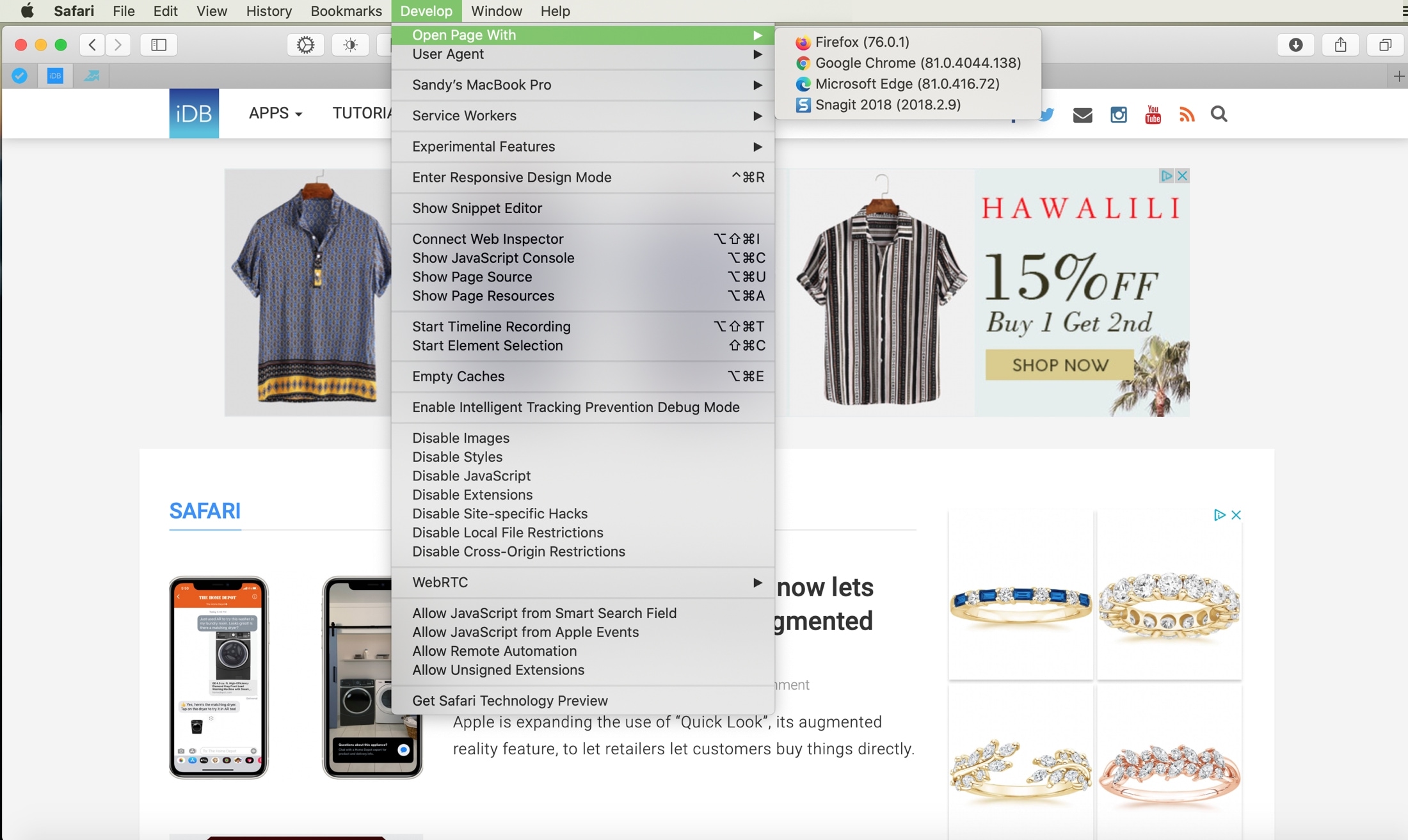 If Safari is your main Mac browser, but you find yourself opening pages in other browsers too, this tutorial is for you. Maybe you’re testing the appearance or function of your own website in different browsers. Or perhaps you’re having trouble with a webpage and want to see if the problem is with Safari.
If Safari is your main Mac browser, but you find yourself opening pages in other browsers too, this tutorial is for you. Maybe you’re testing the appearance or function of your own website in different browsers. Or perhaps you’re having trouble with a webpage and want to see if the problem is with Safari.You likely copy the URL from the address bar, navigate to and open your other browser like Firefox, Chrome, or Edge, paste in the URL, and then visit that page.
But there is a simpler way to open the webpage you’re currently visiting in Safari, in another browser and here’s how.
Open a Safari page in another browser
With Safari open, click Develop from the menu bar and next to Open Page With, choose your browser. You should see all browsers installed on your Mac as options.
That’s it!
This lets you open that page in any or even all of those browsers with only two clicks. This is a huge improvement over the copy and paste method.
Don’t have Develop in your menu bar?
If you’re scratching your head at where Develop is in your menu bar, then you simply need to add it.
1) Click Safari > Preferences from the menu bar.
2) Choose the Advanced tab.
3) At the bottom, check the box for Show Develop menu in menu bar.
Do more with Safari
For other tutorials and tips for Safari, check out these how-tos.
Wrapping it up
Sometimes saving just a few minutes when preforming tasks on your Mac is helpful. Hopefully this tip for opening Safari pages in other browsers is something you’ll remember and use to save yourself some time.
Do you have any time-saving tips for using Safari on Mac that you’d like to share? If so, comment below or ping us on Twitter!
Source: Idownloadblog.com
Powered by NewsAPI.org