How to Install SOPlanning on CentOS 7 - 7 minutes read
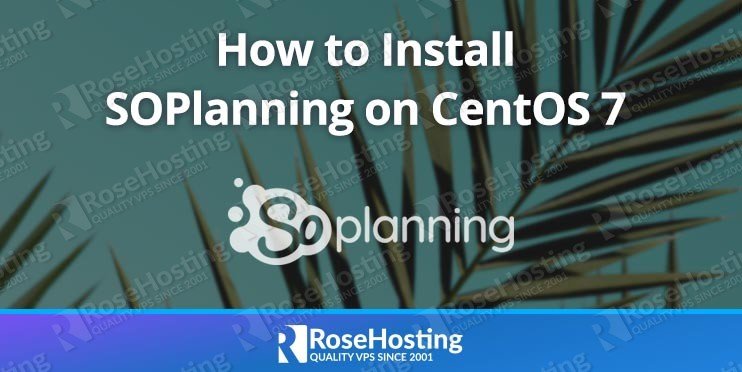 In this tutorial, we will show you how to install SOPlanning on a CentOS 7 VPS.
In this tutorial, we will show you how to install SOPlanning on a CentOS 7 VPS.SOPlanning is a simple open-source online planning tool designed to improve the visibility of as well as easily plan projects and tasks. This tool is very useful for any projects, small businesses, production plants, booking systems, vacation management, and much more. We can plan tasks by associating a person with a project. Let’s begin with the installation.
This is what you’ll need in order to install and run SOPlanning on your server. We’ll go through these throughout the tutorial.
We start by logging in to our VPS using the SSH command.
Replace “root” with a user that has sudo privileges if necessary. Additionally, replace “IP_Address” and “Port_Number” with your server’s respective IP address and SSH port.
Once that is done, you can check whether you have the proper CentOS 7 version installed on your server with the following command:
You should get this output:
Then, run the following command to make sure that all installed packages on the server are updated to their latest available versions:
We can now start with the installation of our LAMP stack.
If you don’t have Apache, you can install it by invoking the following command:
Once installed, let’s enable it on boot and start the service.
In order to be able to install SOPlanning, we need to install MySQL (or MariaDB, an open-source variant) onto our server.
Once installed, let’s enable it on boot and start the service.
At this point, MariaDB is running and we are now going to create a password for the root user. Run the following command to create a root password, remove the test database, remove the anonymous user, before finally reloading the privileges.
When prompted, answer the questions below by following the guide.
By default, CentOS 7 provides PHP 5.4 in their built-in repositories. However, for this tutorial we will be using PHP 7.2, a version of PHP not currently available through the default repositories. That’s why we’ll add a third-party repository instead.
First, we need to set up YUM to be able to install third-party repositories in the first place. We can do so by executing this command:
Once that is done, we can proceed to install ‘remirepo’, our choice of third-party repository for this tutorial:
According to the documentation, SOPlanning at the time of writing supports PHP 7.2. To configure the repository, we need to run:
At this point we can install PHP 7.2
Now that PHP 7.2 is installed, let’s check and verify it.
We can now continue with our setup process.
We now need to create a database for SOPlanning to be able to store its data. We can create one using the following commands. Please note that you will be asked for the MariaDB root password that you created earlier in Step 3:
Please change the password ‘‘ above to your desired one – make sure it’s a strong password.
This is an optional step if you wish to access your SOPlanning site using a domain name. In order to be able to access our SOPlanning site through a domain name instead of an IP address, we need to set up a virtual host using our Apache server. We need to create a config file at the /etc/httpd/conf.d/ directory using our preferred text editor. For this tutorial, we’ll be using ‘nano’:
Then fill the file with this text. Remember to replace ‘YOUR_SERVER_IP‘ with your server’s public IP address, and all instances of ‘yourdomainname.com‘ with your registered domain name.
Then save and quit the text editor. We now need to restart Apache in order for our changes to take effect:
In this step, we will download and extract the downloaded file into the /var/www/html/soplanning directory. That can be done with these four commands. Execute them one-by-one:
To start installing SOPlanning on your domain, let’s navigate to using your preferred web browser.
Next is to configure the database parameters – we’ll use the credentials that we created earlier in Step 5, then click on the ‘Launch install’ button.
Congratulations, SOPlanning has been successfully installed! You can now log in to the dashboard by clicking the ‘Click here’ link found on the page. The default username and password are both the phrase ‘admin’. Make sure that you change the password to a stronger one once you log in.
Once logged in, you can see the dashboard. For more information about how to use SOPlanning, you can read their documentation.
In this step, we will show you how to install an SSL certificate from Let’s Encrypt.
You will be asked for your email address, then you need to agree with their ToS to proceed with the certificate installation.
If there is no issue when requesting the certificate, Certbot will automatically create a new Apache virtual host to apply the certificate configuration.
At this point, you can access your SOPlanning installation from .
Of course, you don’t have to install SOPlanning on CentOS 7 if you use one of our CentOS Hosting services, in which case you can simply ask our expert Linux admins to install SOPlanning onto your CentOS 7 VPS for you. They are available 24×7 and will take care of your request immediately.
PS. If you liked this post on how to install SOPlanning on CentOS 7, please share it with your friends on the social networks using the share buttons below, or simply leave a reply in the comments section. Thanks.
Source: Rosehosting.com
Powered by NewsAPI.org
Keywords:
CentOS • Virtual private server • Open-source model • Internet • Tool • Urban planning • Project • Tool • Project • Small business • Manufacturing • Factory • Systems engineering • Management • Legal personality • Let's Begin • Server (computing) • Logfile • Virtual private server • Secure Shell • COMMAND.COM • Superuser • User (computing) • Sudo • Privilege (computing) • IP address • Port (computer networking) • Server (computing) • IP address • Secure Shell • CentOS • Software versioning • Server (computing) • COMMAND.COM • Input/output • Command-line interface • Installation (computer programs) • Package manager • Server (computing) • Software versioning • Installation (computer programs) • LAMP (software bundle) • Apache HTTP Server • Command-line interface • Booting • Daemon (computing) • MySQL • MariaDB • Open-source model • Server (computing) • Booting • Windows service • MariaDB • Superuser • Command-line interface • Superuser • Test (Unix) • Database • User (computing) • Privilege (computing) • CentOS • PHP • Repository (version control) • PHP • Software versioning • PHP • Software repository • Repository (version control) • Yellowdog Updater, Modified • Software repository • Command-line interface • PHP • PHP • PHP • Process (computing) • Database • MariaDB • Superuser • Password strength • Domain name • Domain name • IP address • Virtual hosting • Apache HTTP Server • Configuration file • Apache HTTP Server • Directory (computing) • Text editor • GNU nano • Computer file • Server (computing) • Server (computing) • IP address • Object (computer science) • Component Object Model • Domain Name System • Text editor • Apache HTTP Server • ISO 10303 • Download • Computer file • Unix filesystem • World Wide Web • HTML • Directory (computing) • Command-line interface • Domain name • Web browser • Database • Login • Dashboard (macOS) • Web page • User (computing) • Password • System administrator • Password • Login • Login • Public key certificate • Let's Encrypt • Email address • Terms of service • Public key certificate • Let's Encrypt • Apache License • Virtual hosting • Public key certificate • CentOS • CentOS • Linux • CentOS • Virtual private server • PlayStation • CentOS • Social networking service •