Top iOS 14 Features: Compact Phone Calls, Back Tap, Widgets, App Library and More - 10 minutes read
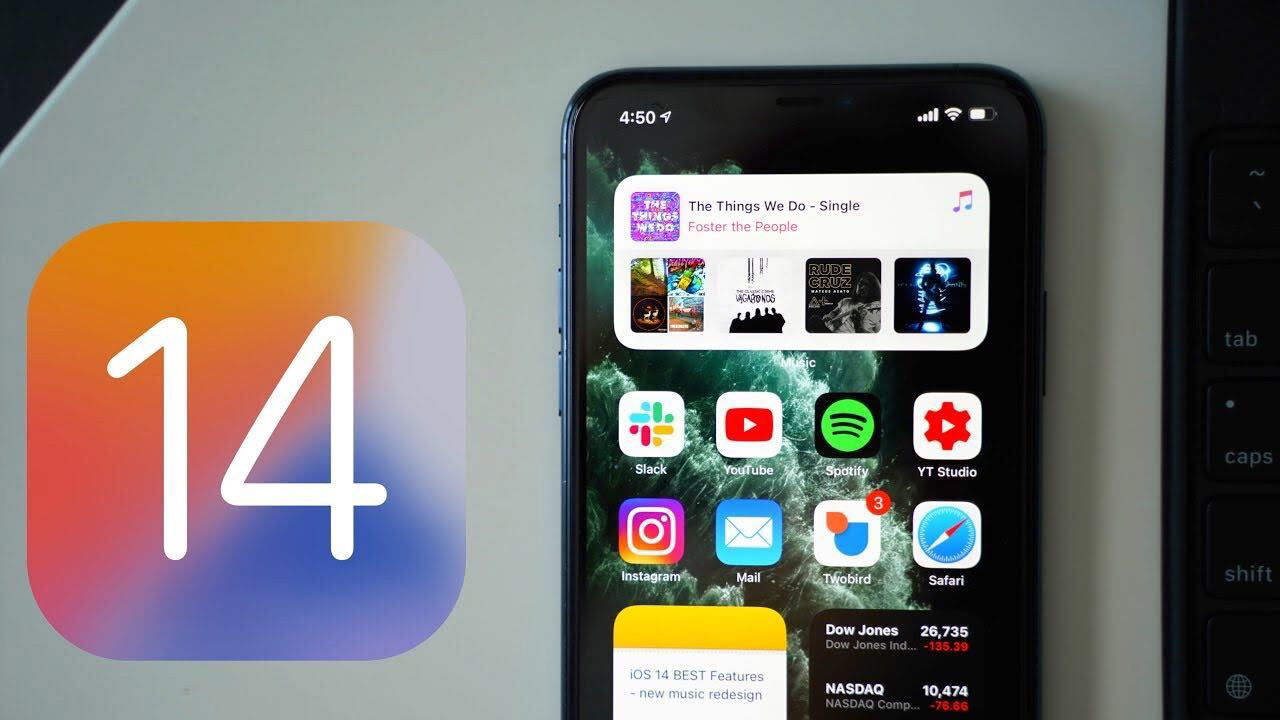 Apple's iOS 14 update, coming this fall, is packed with tons of new features, functions, and design changes, many of which iOS users have been wanting for years now. In our latest YouTube video, we highlighted some of the best features included in iOS 14 that will make you want to upgrade to the new software.
Apple's iOS 14 update, coming this fall, is packed with tons of new features, functions, and design changes, many of which iOS users have been wanting for years now. In our latest YouTube video, we highlighted some of the best features included in iOS 14 that will make you want to upgrade to the new software.Subscribe to the MacRumors YouTube channel for more videos.
Picture in Picture FaceTime - You know how FaceTime pauses your video if you exit the app while you're on a FaceTime call? That's no longer the case in iOS 14 thanks to the Picture in Picture FaceTime option where you can use your phone as normal while you chat.
- You know how FaceTime pauses your video if you exit the app while you're on a FaceTime call? That's no longer the case in iOS 14 thanks to the Picture in Picture FaceTime option where you can use your phone as normal while you chat. Compact Phone Calls - Fed up with phone calls taking over the entire iPhone display and interrupting what you're doing? If your iPhone is unlocked and in use, incoming phone calls now show up as a small banner that can be tapped to expand it or swiped away so it's little more than a passing nuisance.
- Fed up with phone calls taking over the entire iPhone display and interrupting what you're doing? If your iPhone is unlocked and in use, incoming phone calls now show up as a small banner that can be tapped to expand it or swiped away so it's little more than a passing nuisance. App Library - App Library is a one stop shop for all your apps, and it's one of those features that makes you wonder why the iPhone didn't always have it. You can find any of your installed apps in the App Library, and it lets you get rid of Home Screen pages and hide apps if you want, for a much more organized iPhone interface.
- App Library is a one stop shop for all your apps, and it's one of those features that makes you wonder why the iPhone didn't always have it. You can find any of your installed apps in the App Library, and it lets you get rid of Home Screen pages and hide apps if you want, for a much more organized iPhone interface. Third-Party Default Apps - Tired of tapping links and having them open up in Safari instead of Chrome? In iOS 14, you can set default mail and browser apps so you're no longer forced to open links and compose messages in Apple's own Safari and Mail apps.
- Tired of tapping links and having them open up in Safari instead of Chrome? In iOS 14, you can set default mail and browser apps so you're no longer forced to open links and compose messages in Apple's own Safari and Mail apps. Search in Apps - Apple made search better in iOS 14, and now when you type in a search term, you can scroll down to the "Search in Apps" section and tap an app to automatically launch a search in that app. You can search Notes, Reminders, Mail, Files, Messages, the App Store, and more. App search was in iOS 13, but the feature in iOS 14 is expanded and more organized.
- Apple made search better in iOS 14, and now when you type in a search term, you can scroll down to the "Search in Apps" section and tap an app to automatically launch a search in that app. You can search Notes, Reminders, Mail, Files, Messages, the App Store, and more. App search was in iOS 13, but the feature in iOS 14 is expanded and more organized. Approximate Location Sharing - Lots of apps are hungry for your location data, and in iOS 14, Apple has a new privacy option to let you use location-based features while obscuring your exact location. Apps like those that serve up weather info don't need to know exactly where you are, so you can now choose to share an approximate location instead of an exact location.
- Lots of apps are hungry for your location data, and in iOS 14, Apple has a new privacy option to let you use location-based features while obscuring your exact location. Apps like those that serve up weather info don't need to know exactly where you are, so you can now choose to share an approximate location instead of an exact location. Emoji Search - The Mac has long had a little search interface for finding emoji, and in iOS 14, Apple finally brought this same emoji search option to the iPhone. Just tap on the emoji (or globe) icon and then tap on the emoji search bar to find the exact character that you're looking for.
- The Mac has long had a little search interface for finding emoji, and in iOS 14, Apple finally brought this same emoji search option to the iPhone. Just tap on the emoji (or globe) icon and then tap on the emoji search bar to find the exact character that you're looking for. On-Device Dictation - In iOS 14, dictation now gets better over time as you use your device with all of that learning done directly on the iPhone rather than through Apple's servers. All processing is now done offline, so when you dictate a text message, note, or email to your iPhone, it stays on device.
- In iOS 14, dictation now gets better over time as you use your device with all of that learning done directly on the iPhone rather than through Apple's servers. All processing is now done offline, so when you dictate a text message, note, or email to your iPhone, it stays on device. Back Tap - With Back Tap, you can double or triple tap on the back of the iPhone to perform actions like taking a screenshot, accessing the Control Center, changing the volume, and more. It's an Accessibility feature, but anyone can use it.
- With Back Tap, you can double or triple tap on the back of the iPhone to perform actions like taking a screenshot, accessing the Control Center, changing the volume, and more. It's an Accessibility feature, but anyone can use it. Sound Recognition - Another Accessibility feature, Sound Recognition is a useful feature for those who are hard of hearing because it lets the iPhone listen for sounds like fire alarms, smoke, pets, door bells, running water, shouting, and more. It's pretty accurate and sends a notification whenever the iPhone detects a sound.
- Another Accessibility feature, Sound Recognition is a useful feature for those who are hard of hearing because it lets the iPhone listen for sounds like fire alarms, smoke, pets, door bells, running water, shouting, and more. It's pretty accurate and sends a notification whenever the iPhone detects a sound. Exposure Lock - Serious iPhone photographers will be pleased to learn that iOS 14 allows an exposure compensation value to be locked in for an entire photo or video session with separate controls available for locking camera focus and exposure for a single shot.
- Serious iPhone photographers will be pleased to learn that iOS 14 allows an exposure compensation value to be locked in for an entire photo or video session with separate controls available for locking camera focus and exposure for a single shot. HomeKit Control Center - Your favorite HomeKit scenes can be accessed in the Control Center in iOS 14, plus there's an expanded HomeKit interface you can get to with a tap to make it easier than ever to control smart home products.
- Your favorite HomeKit scenes can be accessed in the Control Center in iOS 14, plus there's an expanded HomeKit interface you can get to with a tap to make it easier than ever to control smart home products. Custom Widget Stacks - Apple added widgets for the Home Screen in iOS 14, so you can pull them right out of Today Center and onto the main iPhone display. Even better, Apple made Widget Stacks, so you can create one widget space on the Home Screen that houses multiple widgets you can swipe between.
- Apple added widgets for the Home Screen in iOS 14, so you can pull them right out of Today Center and onto the main iPhone display. Even better, Apple made Widget Stacks, so you can create one widget space on the Home Screen that houses multiple widgets you can swipe between. QuickTake Video - Have an iPhone XR or an iPhone XS? Good news, in iOS 14, you can use the QuickTake video feature that Apple added to the iPhone 11 and 11 Pro. You can hold down the capture button in photo mode to capture a quick video without taking precious seconds to swap to video mode. In iOS 14, QuickTake also works with the Volume Down button.
- Have an iPhone XR or an iPhone XS? Good news, in iOS 14, you can use the QuickTake video feature that Apple added to the iPhone 11 and 11 Pro. You can hold down the capture button in photo mode to capture a quick video without taking precious seconds to swap to video mode. In iOS 14, QuickTake also works with the Volume Down button. Apple Music Redesign - "For You" in Apple Music is now "Listen Now," which offers up better than ever suggestions for what you might like to listen to. Search offers up suggestions based on genre and mood, and playlists now feature animated artwork. It's a solid update for Apple Music users.
- "For You" in Apple Music is now "Listen Now," which offers up better than ever suggestions for what you might like to listen to. Search offers up suggestions based on genre and mood, and playlists now feature animated artwork. It's a solid update for Apple Music users. Apple Music Continue Playing - There's also one other new Apple Music feature so good that it deserved its own bullet point - continue playing. When you listen to a single song or a playlist and the music ends, Apple Music will now automatically play something that's similar so there's no dead air.
This list is by no means exhaustive, and there are a bunch of other great features included in iOS 14 that we'll highlight in the future. If you have a favorite new iOS 14 change, let us know in the comments below.
iOS 14 is available to developers and public beta testers at this time, so anyone with a compatible device is able to download it. iOS 14 will be in beta testing for a few more months before it sees a public release this fall.
For more on all of the new features in iOS 14, make sure to check out our iOS 14 roundup and keep an eye out for our detailed guides and how tos, which we're adding to the site each day. Our guides and our roundup offer an in-depth look at all of the new features in the update, while our how tos teach you how to use them.
Source: MacRumors
Powered by NewsAPI.org