How to turn off Autoplay on Spotify on iPhone, iPad and Mac - 2 minutes read
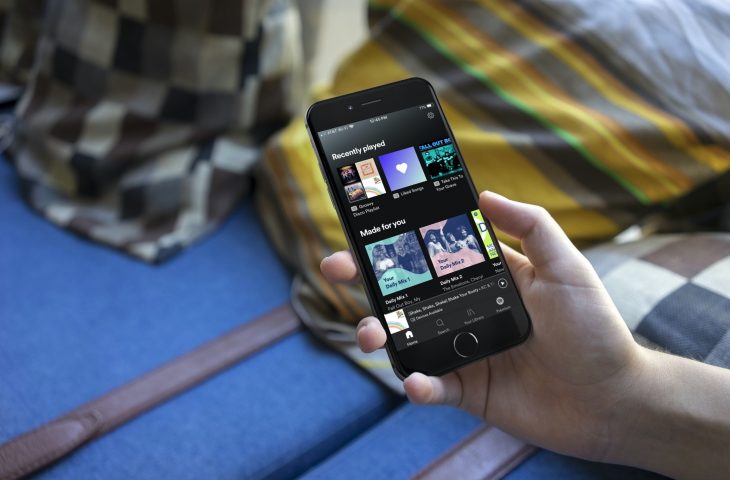 If you sit down and prepare to listen to non-stop music, then the Autoplay feature in Spotify might be one that you enjoy. But on the other hand, maybe you’re not interested in continuous songs or what Spotify suggests to you. In this case, you can disable the feature.
If you sit down and prepare to listen to non-stop music, then the Autoplay feature in Spotify might be one that you enjoy. But on the other hand, maybe you’re not interested in continuous songs or what Spotify suggests to you. In this case, you can disable the feature.Here’s how to stop Spotify Autoplay on both iOS and Mac.
Turn off Spotify Autoplay on iPhone and iPad
Pop open the Spotify app on your iPhone or iPad and then follow these steps to disable Autoplay.
1) Head to the Home tab and then tap Settings (gear icon).
2) Tap Playback on the Settings screen.
3) Turn off the toggle for Autoplay (green to gray).
Turn off Spotify Autoplay on Mac
Open the Spotify app on your Mac and then do the following to turn off Autoplay.
1) Click Spotify > Preferences from the menu bar or click the Menu button (arrow) on the top right of the Spotify window and pick Settings.
2) At the bottom of the Settings screen, turn off the toggle for Autoplay (green to gray).
Do more with Spotify
Interested in more help with Spotify? Check out these tips and how-tos for Spotify on your iOS device or Mac.
Wrapping it up
Once you disable Autoplay, your music will stop when you reach the end of your playlist or album. And if you decide one day to have that continuous music play, you can easily reenable it.
Is Autoplay a feature of Spotify that you find useful once in a while? What other features of Spotify do you enjoy? Let us know below or hit us up on Twitter!
Source: Idownloadblog.com
Powered by NewsAPI.org