6 easy steps to save money by canceling your unused or unwanted subscriptions on your iPhone - 5 minutes read
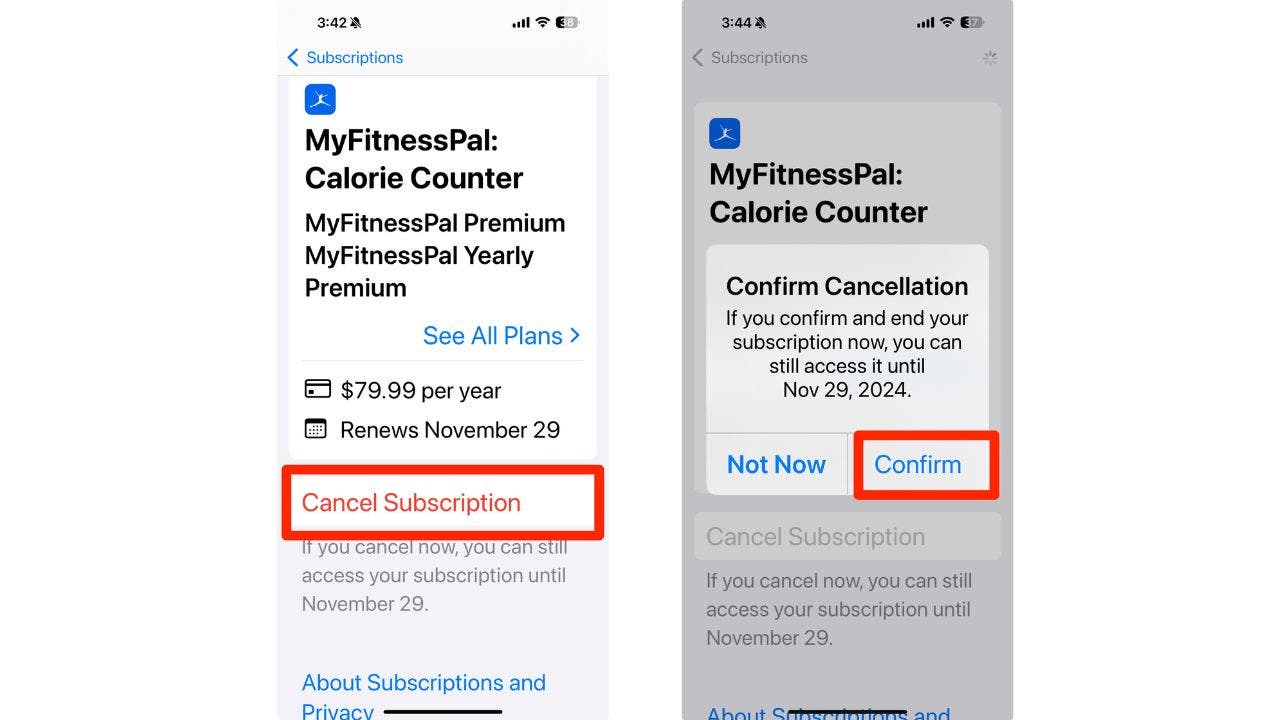
Join Fox News for access to this content
Plus special access to select articles and other premium content with your account - free of charge.
Please enter a valid email address.
By entering your email and pushing continue, you are agreeing to Fox News' Terms of Use and Privacy Policy, which includes our Notice of Financial Incentive. To access the content, check your email and follow the instructions provided.Having trouble? Click here.
Do you ever feel like you’re paying for things you don’t need or use? You might be surprised to find out how many subscriptions you have on your iPhone that are quietly draining your wallet every month. Although, it doesn't have to be that way. I’ll show you how to easily find and cancel those unwanted subscriptions in just a few steps. Trust me, your bank account will thank you later.
CLICK TO GET KURT’S FREE CYBERGUY NEWSLETTER WITH SECURITY ALERTS, QUICK VIDEO TIPS, TECH REVIEWS AND EASY HOW-TO’S TO MAKE YOU SMARTER
Woman on her iPhone (Kurt "CyberGuy" Knutsson)
If you’re like most iPhone users, you probably have a bunch of subscriptions that you don’t use or need anymore. These subscriptions can add up and cost you money every month without you even noticing. Here's how to easily find and cancel your unwanted subscriptions in just a few simple steps.
Step 1: Open settingsThe first thing you need to do is open the Settings app on your iPhone. You can find it on your home screen or by swiping down and typing "Settings" in the search bar.
Settings app on iPhone (Kurt "CyberGuy" Knutsson)
Once you’re in Settings, tap your name at the top of the screen. This will take you to your Apple ID account page, where you can manage various aspects of your Apple account.
Initial and name outlined on iPhone (Kurt "CyberGuy" Knutsson)
MORE: BEST ACCESSORIES FOR YOUR PHONE
Step 3: Tap subscriptionsOn your Apple ID account page, scroll down and tap Subscriptions. This will show you a list of all the subscriptions you have on your iPhone, both active and expired.
Subscriptions outlined on iPhone (Kurt "CyberGuy" Knutsson)
Take a moment to review your subscriptions and see if there are any that you don’t use or need anymore. You might be surprised to find some subscriptions that you forgot about or signed up for by mistake.
For example, you might have a subscription to a music streaming service that you never listen to or a fitness app that you never use. Or maybe you signed up for a free trial of a game or a magazine and forgot to cancel it before it automatically renewed.
Subscriptions page on iPhone (Kurt "CyberGuy" Knutsson)
MORE: 5 BEST PORTABLE PHONE CHARGERS
Step 5: Cancel your subscriptionsIf you find a subscription that you want to cancel, tap on it and then tap Cancel Subscription. You’ll be asked to confirm your decision, and then your subscription will be canceled.
Note that canceling a subscription will stop it from renewing at the end of the current billing cycle. You’ll still have access to the subscription until then, unless you request a refund from the app developer.
Step to cancel a subscription on iPhone (Kurt "CyberGuy" Knutsson)
If you want to keep track of your subscription renewals and avoid any unwanted charges in the future, you can turn on renewal receipts. This will send you an email every time one of your subscriptions automatically renews so that you can stay on top of your spending.
To turn on renewal receipts, scroll down to the bottom of the Subscriptions page and tap Renewal Receipts. Make sure the toggle is green, and then you’re all set.
Step to receive renewal receipts on iPhone (Kurt "CyberGuy" Knutsson)
MORE: HOW TO FIND ANY RECIPE WITH JUST A PHONE ON IPHONE
If you don't want to receive a new email each time your subscription renews, you can always view your receipts by following the following steps:
Tap SettingsClick on Your Profile Tap Media & PurchasesSteps to view your receipts on iPhone (Kurt "CyberGuy" Knutsson)
Steps to view your receipts on iPhone (Kurt "CyberGuy" Knutsson)
Now, you’ve just learned how to find and cancel your subscriptions on your iPhone in a few easy steps. By doing this, you can save money and avoid paying for things you don’t use or need.
How much money did you save by canceling your unwanted subscriptions on your iPhone? Let us know by writing us at Cyberguy.com/Contact.
For more of my tech tips & security alerts, subscribe to my free CyberGuy Report Newsletter by heading to Cyberguy.com/Newsletter.
Ask Kurt a question or let us know what stories you'd like us to cover.
Answers to the most asked CyberGuy questions:
Copyright 2024 CyberGuy.com. All rights reserved.
Source: Fox News
Powered by NewsAPI.org