How to Cancel Subscriptions on Your Mac - 3 minutes read
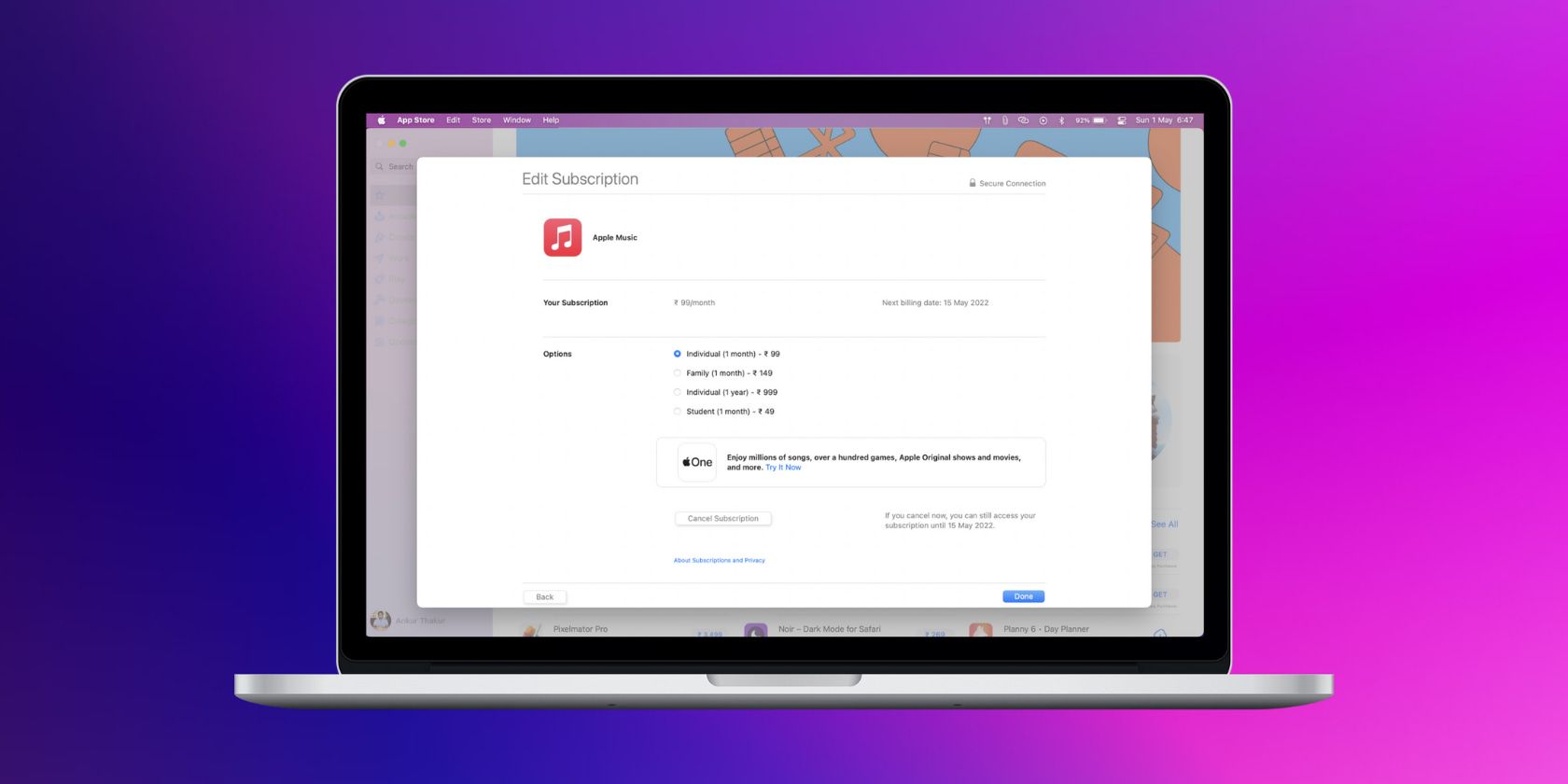
How to Cancel Subscriptions on Your Mac
Keep track of your subscriptions by canceling any you no longer need using your Mac.
Canceling your ongoing Apple Music, Apple TV, or third-party app subscriptions is easy from your Mac. If you have some active subscription you want to cancel, just follow this tutorial. We'll show you how to cancel subscriptions using the System Preferences and App Store on your Mac.
How to Cancel Subscriptions in the System Preferences
Follow these steps to cancel a subscription on your Mac:
Open your Mac’s System Preferences and click Apple ID.
From the left sidebar, click Media Purchases.
Click Manage next to Subscriptions.
Click Edit next to the active subscription you want to cancel.
Click Cancel Subscription Confirm.
Finally, click Done to exit the subscriptions screen.
You have now successfully canceled that subscription using your Mac.
How to Cancel Subscriptions in the Mac App Store
Another way to approach subscriptions on your Mac is from the macOS App Store. Here's how:
Start by opening the App Store app and click [Your Name] from the bottom left.
Click Account Settings from the top.
Click Manage next to Subscriptions.
Click Edit next to the subscription you wish to cancel and, finally, click Cancel Subscription.
When Does the Subscription End After Canceling It?
For most subscriptions, including most of Apple's free trial subscriptions, even after you cancel them you can keep using the service until the actual last day of that subscription (that is, the period you have already paid for or were offered as a trial).
However, in some cases, like the free Apple TV subscription, you will lose access immediately after canceling the subscription. Since this varies from plan to plan, the safest approach is to read the sentence next to the Cancel Subscription button or on the Confirm Cancelation popup. Here, you can see the exact terms.
Manage Subscriptions on Your Mac
This is how you can cancel a subscription from your Mac. The steps to upgrade or downgrade an ongoing subscription are the same as above. Just choose a higher or lower plan (if supported by the service) on the page to edit subscriptions.
Once you cancel a subscription, the cancelation affects all the devices using your Apple ID. In other words, you don’t have to cancel the same subscription from all your devices. Canceling once from your Mac, iPhone, or iPad is enough.
How to Check and Cancel Subscriptions on Your iPhone or iPad
Read Next
About The Author
Ankur Thakur
(44 Articles Published)
Ankur has been an Apple user for more than seven years and focuses on iPhone how-tos, fixes, and tips. When not writing, he likes to watch The Office repeatedly. Ankur also loves tech videos, comedy and romantic movies, old songs, pizza, and chicken.
More
From Ankur Thakur
Subscribe to our newsletter
Join our newsletter for tech tips, reviews, free ebooks, and exclusive deals!
Click here to subscribe
Source: MakeUseOf
Powered by NewsAPI.org