How to show battery percentage on macOS Big Sur - 2 minutes read
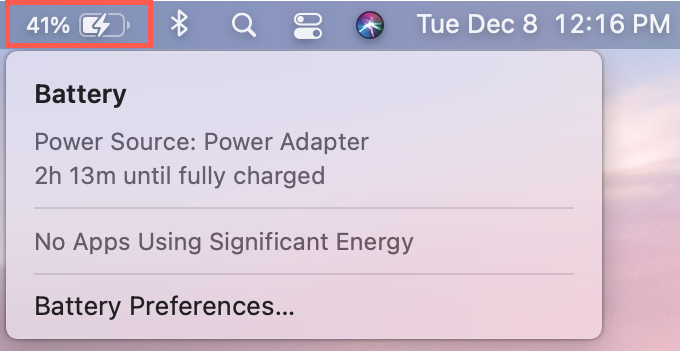 There are plenty of changes to the appearance of items on macOS Big Sur. And while we covered how to customize your menu bar and Dock, you might be looking for one item in particular – battery percentage.
There are plenty of changes to the appearance of items on macOS Big Sur. And while we covered how to customize your menu bar and Dock, you might be looking for one item in particular – battery percentage.If you’re missing the indicator with the battery percentage in your menu bar since upgrading to macOS Big Sur, and don’t see it in the battery settings, we’ll show you where to find this feature.
Here’s how to show battery percentage in the Mac menu bar running Big Sur or later.
Show the battery percentage in your menu bar
The first place most people look for the battery percentage display is in the Battery settings, in System Preferences. Makes sense, right? Although it sounds good, that’s not where you’ll find the battery percentage switch.
Instead, you’ll go to System Preferences > Dock & Menu Bar and then follow these steps.
1) On the left side, scroll down to Other Modules.
2) Select Battery.
3) On the right, check the boxes for Show in Menu Bar and Show Percentage.
If you have the option for Show in Control Center enabled as well, you’ll see the battery percentage there too.
Related: How to view your battery usage history on Mac
More how-tos for Mac
Looking for more? Check out our other articles for macOS Big Sur.
Wrapping it up
Small changes like moving the battery percentage setting can be aggravating when setting up a new Mac or upgrading to a new macOS version.
Are there other things like this you’re struggling to find? Let us know below, hit us up on Twitter, or check out our Where is that on Mac? article!
Source: Idownloadblog.com
Powered by NewsAPI.org