How to disable video autoplay in the ESPN app on iPhone and iPad - 2 minutes read
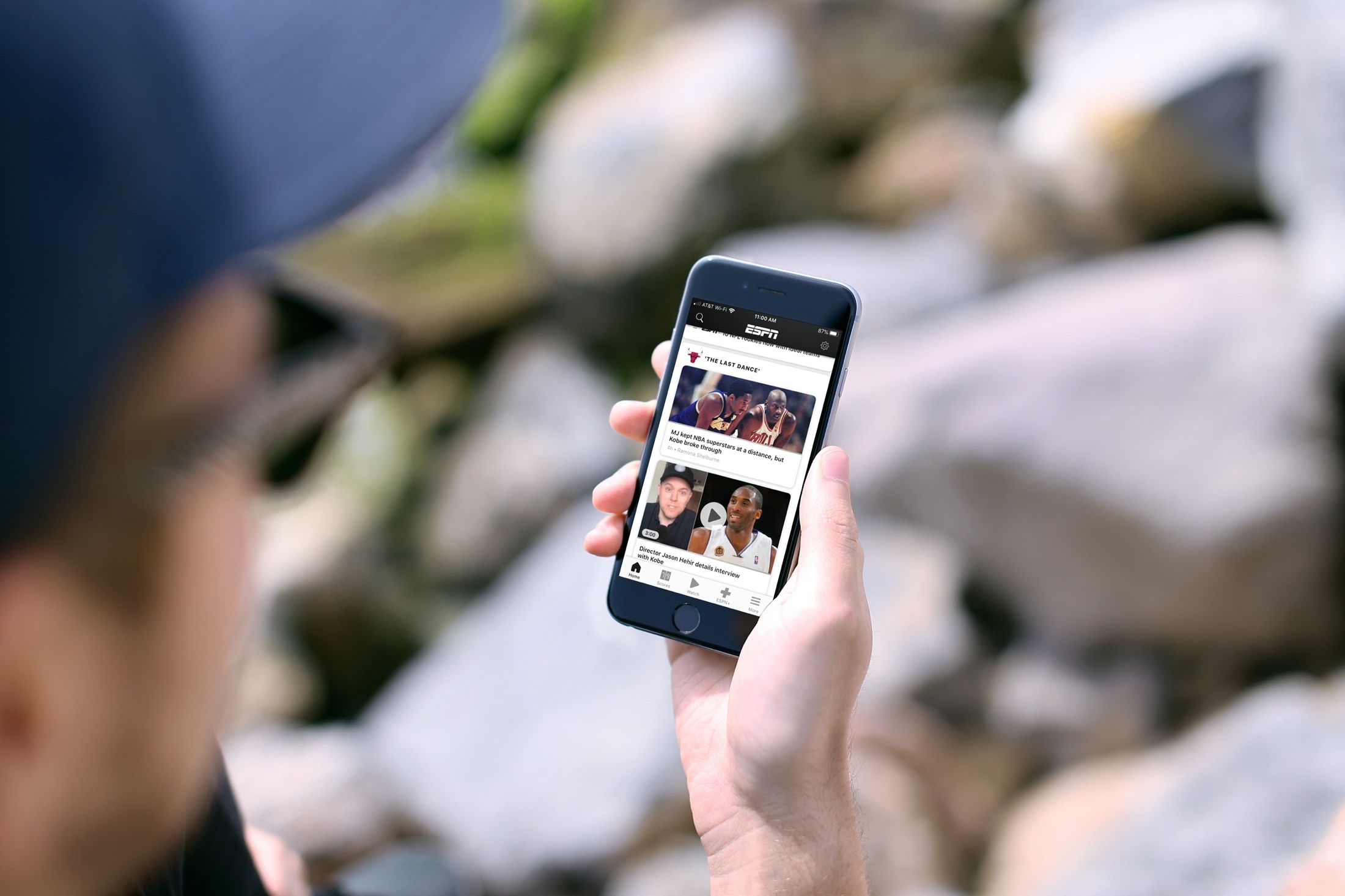 Whether there’s a lot happening in the world of sports or nothing at the moment, you might still pop open the ESPN app. You can see what your favorite players are up to and catch up on any news you’ve missed.
Whether there’s a lot happening in the world of sports or nothing at the moment, you might still pop open the ESPN app. You can see what your favorite players are up to and catch up on any news you’ve missed.The ESPN app, like many others with videos, has an autoplay feature. And it’s usually enabled be default. So those videos you see in the app will start playing automatically, whether you want them to or not. Here, we’ll show you how to disable autoplay in the ESPN app.
Disabling autoplay in the ESPN app on iPhone and iPad
Open the ESPN app on your iPhone or iPad and then follow these simple steps to turn off autoplay.
1) Tap the Settings (gear icon) on the top right. You can do this from any of the tabs at the bottom.
2) Near the top, select Video Settings.
3) Under Autplay Settings, pick Never autoplay videos. You’ll notice you have two other options for autoplay using Wi-Fi and Data or using Wi-Fi only. So if you decide to enable the autoplay feature again later, you can pick from these.
4) Tap the arrow at the top to return to the Settings screen and then X to close it.
Other apps with autoplay
If you want to disable autoplay for video or audio in other applications, here are some related how-tos.
Wrapping it up
Autoplay can be a handy thing if you’re taking the time to browse through an app or website. But if you’re on a mission and simply don’t have the time or find it annoying, it’s nice to know apps like ESPN let you turn it off.
What are your thoughts on autoplay? Do you automatically disable it or does it depend on the app? Let us know!
Source: Idownloadblog.com
Powered by NewsAPI.org