How to repurpose your smartphone as a security camera - 7 minutes read
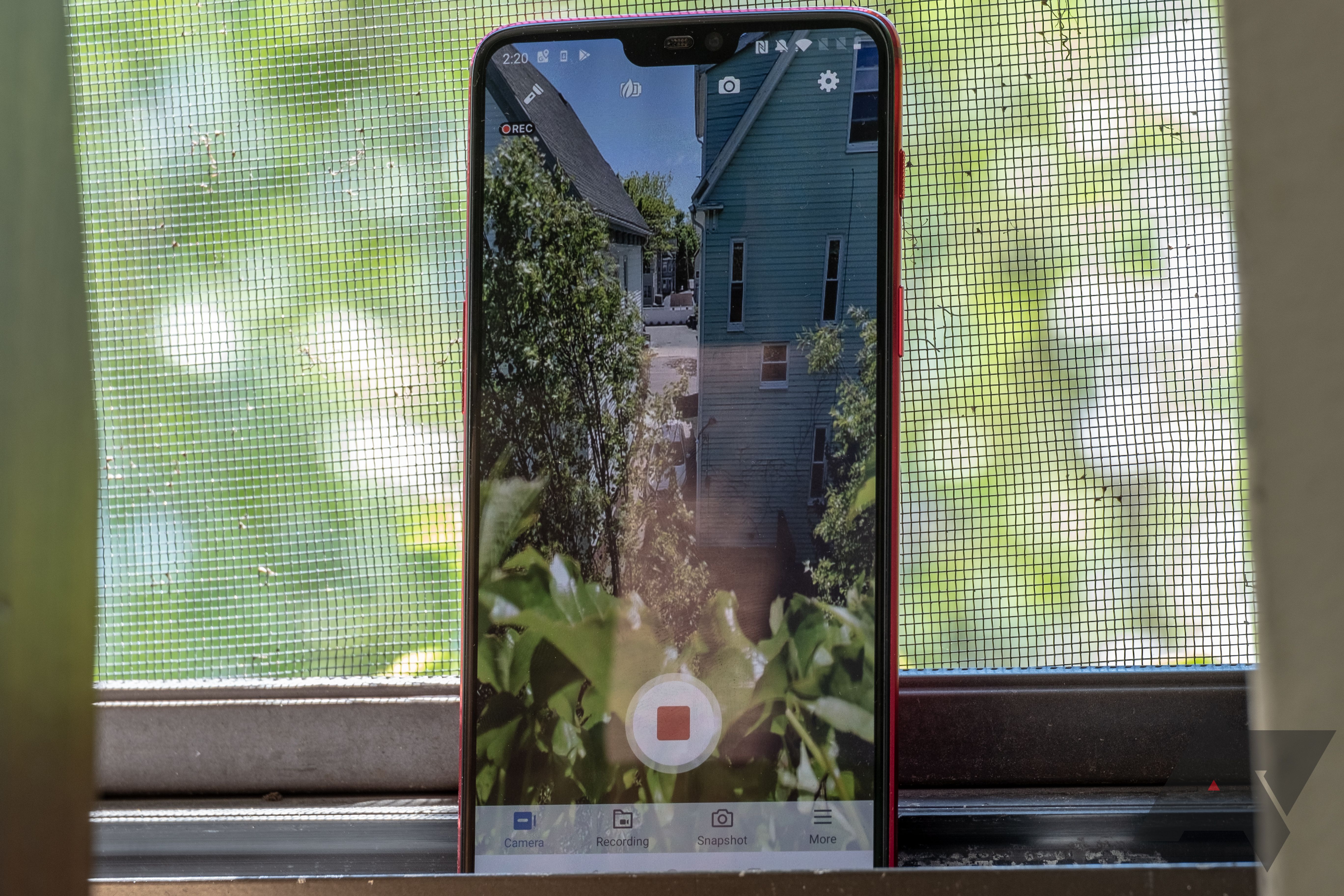
Home security is all the rage these days, making it easy to keep a watchful eye out on your home while on vacation or sleeping at night. Buying into a security camera ecosystem can be an expensive undertaking, but if you have some old smartphones lying around the house, you don't need any additional hardware. It's a great way to reuse old technology while boosting your safety inside the home.
The easiest way to repurpose a smartphone as a security camera is to download an app from the Play Store. There is no right or wrong answer here — you can pick one that fits your specific needs. For this particular guide, we've decided to focus on one of the more popular choices, AlfredCamera. It's a well-known example that provides the user with a top-tier smartphone security camera experience for free. We'll go over some of its features and how to set it up in the sections below.
When it comes to third-party apps, privacy and security concerns are often the first things to consider. It's especially true for security camera apps, which we typically use throughout our homes and in personal living spaces. Not all security camera apps on the Play Store are safe, so be careful about which ones you allow access to your devices. AlfredCamera has a strict privacy policy and guidelines the devs follow, so it's a safe choice if you plan on using the service.
Install the AlfredCamera app on your two Android devices
To get AlfredCamera set up on your home network, you'll need to install the app from the Play Store on both your old phone and your current phone. The old phone will be used as the security camera itself, while your current phone will be used as the screen or viewer to the camera. Once both phones have the AlfredCamera app installed, you can move on to the next part of the guide.
Sign in and link your two Android devices
Open the AlfredCamera app on your primary phone. For easy access, sign in using your Google account. You can also choose the Email option to create a separate dedicated AlfredCamera account.
Tap the Or pair up by QR code button. This creates a unique QR code that will allow you to connect to your other phone effortlessly.
Open the AlfredCamera app on the old phone and press the Scan to Link to Viewer Device button at the bottom.
Scan the QR code on the other phone to link the two devices. Your current phone is labeled as the Viewer, while the old one is the Camera.
Begin the camera setup process
You'll see a live feed from the back-facing camera on the old phone by default. On the main screen, tap Settings at the bottom to view some additional options you might want to tweak. You can choose what camera you want to use, select if the camera should record audio, or set the app automatically reopen after a reboot.
You should also make sure to switch on the Auto Power-Saving Mode feature since the AlfredCamera app will need to run at all times. Once you've gone through all of these settings for the camera device, it's time to go check out the other phone.
Back on your current device, tap the settings icon in the upper left of the LIVE feed when the camera is online. You have more options now than you did earlier. Consider enabling the Motion Detection setting to only record video when movement is detected to save some internal storage space. Alternately, you should turn on the Continuous Recording feature if you prefer to record video all the time.
Go through all the other features and options you'd like to use on your device, then you'll be ready for the next part. Also, feel free to rename the camera to anything you want by tapping the pencil icon on the main screen.
Place the camera in a location you want to track
Now that you have completed the basic setup, it's time to place the camera somewhere around your home. Where you end up positioning your old phone will depend on the area you want to record. If you tap the Tips on Placing Camera section at the bottom of the screen, it'll walk you through some handy info that might help when setting up your camera. You can mount the phone in various ways, such as a stand, tripod, or even by propping it up somewhere in your home.
View the live security camera video
On your current phone (the viewer device), you should see the camera live feed from your old phone. Tap the LIVE section, and then you can make adjustments to the location of your camera as needed. Once everything is set up to your liking, you can start checking out the on-screen viewer features.
The Playback button allows you to instantly view any live recordings, while the Talk button lets you speak a message that can be heard through the Camera device — think two-way radio. Hitting Record will start recording your live feed right away regardless of your motion detection settings. You can also listen to the camera audio by tapping the sound icon in the upper right.
If you tap the arrow at the bottom right to expand the list, you'll see additional features worth trying. You can rotate the video feed, switch between the front and back-facing cameras, and turn on the flashlight. You can enable the Low Light option for better viewing at night or press Siren to send a loud warning to anything around the camera. If you upgraded to the premium version, you should switch to HD video quality as soon as possible.
Grab the necessary accessories to make life easier
With your camera placement all done, for now, you'll need a few accessories to keep things going smoothly before the battery dies. Since the AlfredCamera app needs to be running at all times, your phone will also need to stay powered on. You'll want to have a charging brick with a long USB-C cable depending on where you've placed the camera. If this camera is temporary or just too far from an outlet, you can even attach an external battery pack and use it that way.
Upgrade to premium for an enhanced security camera experience
AlfredCamera has plenty of great features that are free to use from the start, making it very appealing for most users. Of course, the app does feature ads, but it never pressures or nags you into buying a subscription. You can freely use AlfredCamera as-is for as long as you want without upgrading. However, if you want to take your smartphone security camera game to the next level, purchasing the optional premium tier makes a lot of sense.
It costs $29.99 per year or $5.99 per month to remove ads and access those super useful premium features, including HD live video streams, longer motion detection recordings, and extended cloud storage time. If you're serious about reusing your old smartphones as a security camera, it's not a bad asking price for what you're getting. You could easily spend more money on a dedicated security camera system and cloud storage fees than what AlfredCamera is asking for.
Now that you have at least one camera and one viewer device set up, you can keep adding more to your home. The AlfredCamera app is free to use, and you might already have even more old gadgets to build your custom security system, so why not give it a shot? It makes for a great — and green — DIY project that shouldn't cost much more than some of your time and a bit of effort.
Poco’s new gaming phone sounds like it could also be handy for everyday use
Read Next
About The Author
Stephen Perkins
(23 Articles Published)
Stephen is a freelance writer for Android Police who writes general guides and how-tos. He previously worked at Gadget Hacks, writing how-to articles for the Android rooting and modding section. As a power user, he enjoys tweaking his Android devices to fit his specific needs.
More
From Stephen Perkins
Source: Android Police
Powered by NewsAPI.org