4 Ways to Email Attachments When the File Extension Is Blocked - 3 minutes read
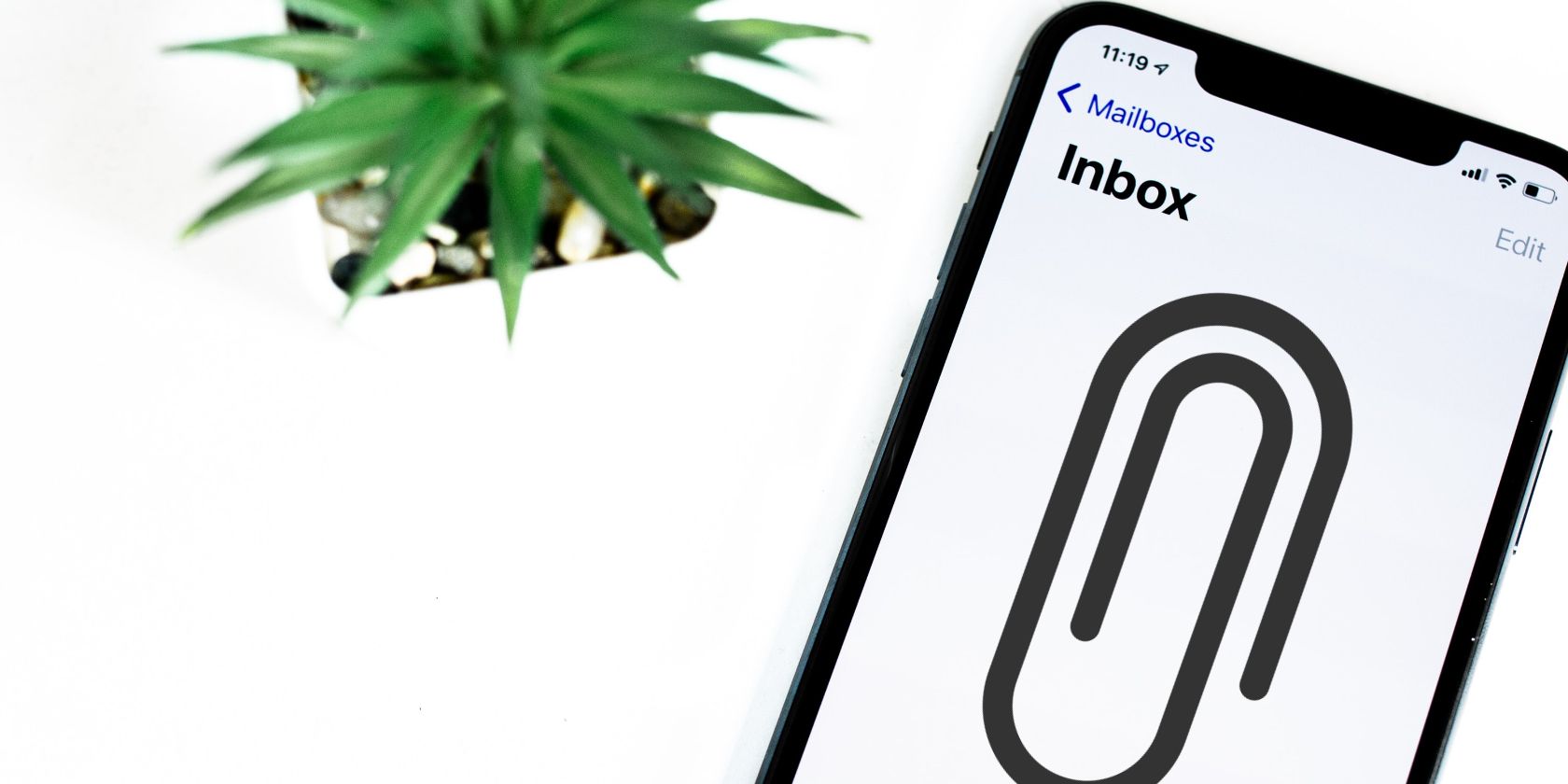
Most mail servers provide antivirus protection. This means they scan file attachments of emails you send and receive. Some providers even go as far as to block a number of file extensions per default.
Gmail, for example, won't let you send .exe files, even if they are archived in a .zip, .tar, .tgz, .taz, .z, or .gz file. Messages sent to you containing an .exe file will be bounced back to the sender.
Here, we'll take a look at how you can email blocked attachments.
1. Upload The File to A File Hosting Service
If you need to send a file that is blocked by your email provider, you should upload it to a hosting service. Once the upload is complete, copy the link and email it to the intended recipients. This way, they can access the location and download the file.
2. Put The Files In A Zip File
If you want to send several files and unblock individual attachments, this is the best way to go in the first place, as the archive reduces the total file size. However, as we have mentioned in the article's introduction, if you add an .exe file to your .zip archive, it will still be blocked by Gmail and possibly other mail services.
Related: How to Unzip ZIP Files in Google Drive Without Downloading First
Zip files contain archived file name listings, which are not encrypted, even if you password protect the .zip file. This is different with .rar archives, which do not easily reveal their content. You can download WinRAR here. Note that this is not a free tool. However, it offers a free trial and has been known to work even after the trial period expires.
3. Manually Change the File Extension
You can rename the .exe file extension to .jpg for example.
In order for this to work, you must be able to see file extensions. In Windows, open the folder that contains the file you want to rename. Select the View tab and check the File name extensions option.
Now you can change the file extension. Windows will warn you that if you change a file name extension, the file may become unusable. Don't worry, you can change it back later, so go ahead.
4. Add An “Imaginary” File Extension
Changing the file extension has one major drawback: it's not obvious, so you may forget that you changed it or someone else may not recognize it.
An alternative to unblock attachments is to rename the file, but instead of changing the file extension, simply add an additional one. For example, rename setup.exe to setup.exe.remove.
Send and Receive Blocked Files
These are a few simple tricks you can use to email attachments when the file extension is blocked. Please note, however, that some of them may violate the Terms Of Service of your email provider. Violating the TOS may result in your email account being locked or closed.
6 Ways Your Email Address Can Be Exploited by Scammers
What can scammers do with your email account? Learn about the information someone can get just from your email address.
Read Next
About The Author
Tina Sieber
(829 Articles Published)
While completing a PhD, Tina started writing about consumer technology in 2006 and never stopped. Now also an editor and SEO, you can find her on Twitter or hiking a nearby trail.
More
From Tina Sieber
Subscribe to our newsletter
Join our newsletter for tech tips, reviews, free ebooks, and exclusive deals!
Click here to subscribe
Source: MakeUseOf
Powered by NewsAPI.org