Set up this feature on older adults' iPhones to help them navigate more easily - 4 minutes read
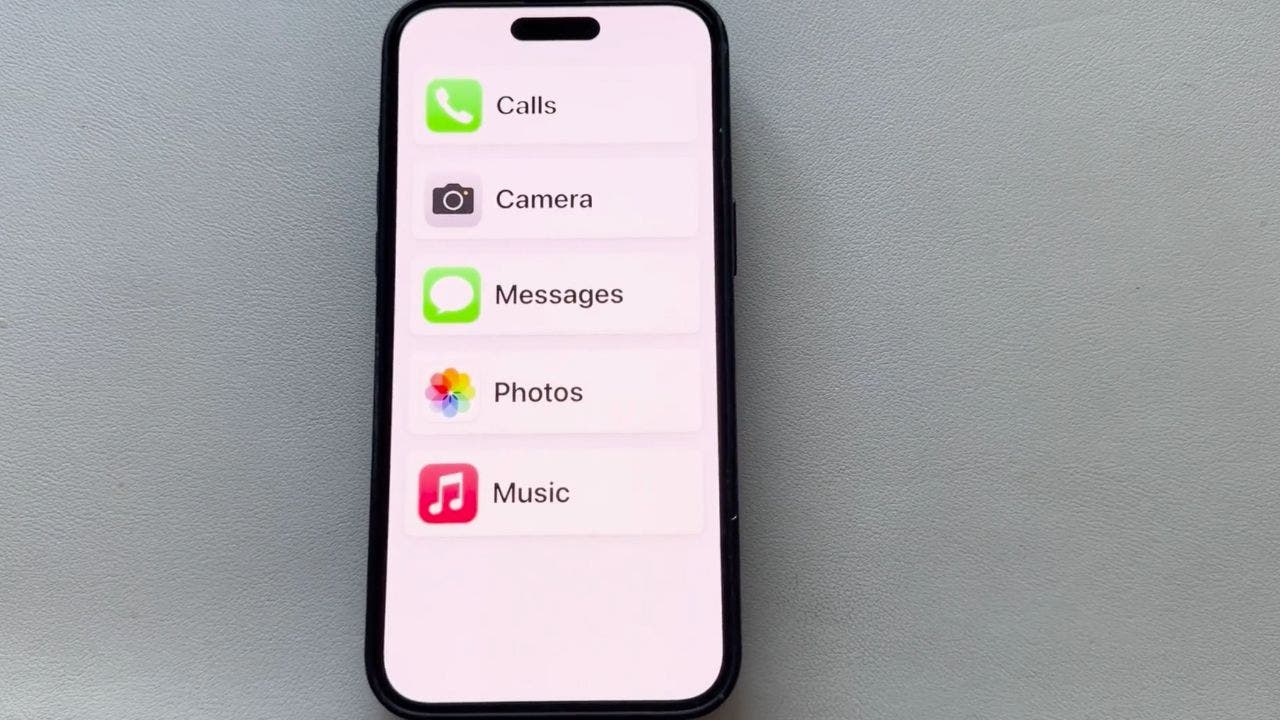
Join Fox News for access to this content
Plus special access to select articles and other premium content with your account - free of charge.
Please enter a valid email address.
By entering your email and pushing continue, you are agreeing to Fox News' Terms of Use and Privacy Policy, which includes our Notice of Financial Incentive. To access the content, check your email and follow the instructions provided.Having trouble? Click here.
For those of us with older loved ones, we understand the challenges technology can present.
But did you know their iPhones have a nifty trick up their sleeve? It’s called Assistive Access, and it’s essentially a powerful, helpful "Senior Mode."
This feature simplifies the iPhone interface, making it far easier for seniors to navigate.
CLICK TO GET KURT’S FREE CYBERGUY NEWSLETTER WITH SECURITY ALERTS, QUICK VIDEO TIPS, TECH REVIEWS AND EASY HOW-TO’S TO MAKE YOU SMARTER
Assistive Access on iPhone (Kurt "CyberGuy" Knutsson)
MORE: BEST TECH FOR SENIORS
How to turn on Assistive Access on iPhoneEnabling Assistive Access on your loved one's iPhone is easy to do. So, grab your iPhone and let’s begin.
Swipe down from the top of the screen and search for SettingsOnce Settings pops up, tap to open itScroll down to find Accessibility and give it a tapKeep scrolling until you see Assistive Access and select itSteps to turn on Assistive Access on iPhone (Kurt "CyberGuy" Knutsson)
Steps to turn on Assistive Access on iPhone (Kurt "CyberGuy" Knutsson)
Steps to turn on Assistive Access on iPhone (Kurt "CyberGuy" Knutsson)
Steps to turn on Assistive Access on iPhone (Kurt "CyberGuy" Knutsson)
Steps to turn on Assistive Access on iPhone (Kurt "CyberGuy" Knutsson)
5 NEW INNOVATIONS TO HELP SENIORS LIVE BETTER
Steps to turn on Assistive Access on iPhone (Kurt "CyberGuy" Knutsson)
MORE: TOP AFFORDABLE CELLPHONE PLANS
How to turn off Assistive Access on iPhoneIf you want to turn off Assistive Access on your iPhone, there are some easy steps to disable the feature.
For models with a side button, triple-click itSteps to turn off Assistive Access on iPhone (Kurt "CyberGuy" Knutsson)
Steps to turn off Assistive Access on iPhone (Kurt "CyberGuy" Knutsson)
GET FOX BUSINESS ON THE GO BY CLICKING HERE
Steps to turn off Assistive Access on iPhone (Kurt "CyberGuy" Knutsson)
Steps to turn off Assistive Access on iPhone (Kurt "CyberGuy" Knutsson)
Steps to turn off Assistive Access on iPhone (Kurt "CyberGuy" Knutsson)
MORE: THE TOP 5 TECH OBSESSIONS OF OLDER ADULTS
Kurt's key takeawaysIn embracing technology, our older loved ones need not be left behind. Assistive Access is a testament to the thoughtful design that can bridge the generational tech gap, ensuring that the digital world is inclusive for all ages.
CLICK HERE TO GET THE FOX NEWS APP
What other accessibility features would you be interested in learning about for your elderly loved ones? Let us know by writing us at Cyberguy.com/Contact.
For more of my tech tips & security alerts, subscribe to my free CyberGuy Report Newsletter by heading to Cyberguy.com/Newsletter.
Ask Kurt a question or let us know what stories you'd like us to cover.
Answers to the most asked CyberGuy questions:
Copyright 2024 CyberGuy.com. All rights reserved.
Source: Fox News
Powered by NewsAPI.org