Why You Should Turn Websites Into Apps on Your Mac - 3 minutes read
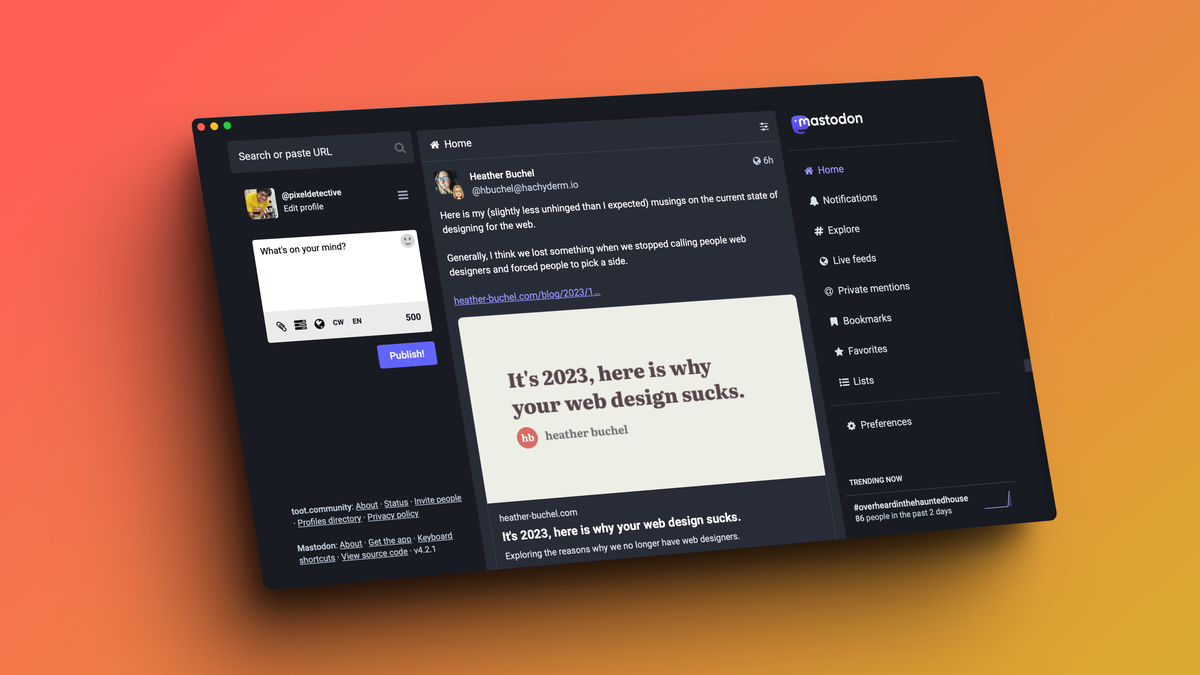
Now that so much of our work happens on websites, it’s hard to find native apps designed for Macs. If you spend a lot of time on an obscure website, or a custom-made work portal, you might want to create a dedicated app for it—something that works as well as (or better) than Safari, shows you notifications, and has a dedicated place on the Dock. It doesn’t take any know-how, either.
Apple added a new feature to Safari in macOS Sonoma that lets you convert any website into a Dock app. And a focused approach like this might be good for your productivity. The website’s icon (or favicon) will appear as an app, and when launched, the site will run as an app. You won’t see any Safari toolbar, start page, or any other browser features, so it’s a much more focused experience. You won’t get pulled in by the allure of the greater web. You can’t lose hours on Facebook if there’s no Facebook tab that can be opened.
Web apps also offer a privacy incentive: Because these apps are separate from Safari, they don’t have browsing history, cookies, or website data. It’s similar to using a different Safari profile for specific browsing, as none of that browsing will show up in the personal profile. And, because macOS treats it like an app, you can even choose to have it open when you boot up your Mac.
How to turn any website into a Mac appFirst, open the website in Safari. Click the Share icon from the top toolbar and choose the Add to Dock option. A popup window will show the name, URL, and the logo of the website, all pre-filled by Safari. You are free to change the title, exact URL, or the icon here, if you’d like. Then, click Add to Dock and you’re done.
You’ll find the new app in the Dock, and when you launch, it will work just like it did in Safari, with the same log-in, as well. By default, the app won’t show the navigation bar, but you can enable this by clicking the app name from the menu bar and selecting Settings > Show Navigation Controls. Here, you can also disable the color matching title bar if you’d like.
In my testing, I’ve found that the strengths and weaknesses of the Safari browser translate to the apps as well. Google’s apps like Google Drive, Google Keep, and Workspace websites are iffy in Safari, and that’s the case here, too. To improve their performance, you’ll have to look into Chromium-based tools like Coherence X4, or third-party apps like Unite and Flotato. While you’ll get better performance there, the downside is that they’re all paid apps, costing up to $30, and not nearly as seamless as simply adding a website to the Dock using Safari.
Source: Lifehacker.com
Powered by NewsAPI.org