How to Finally 'Instant Transfer' Your Apple Cash to a Visa and MasterCard - 3 minutes read
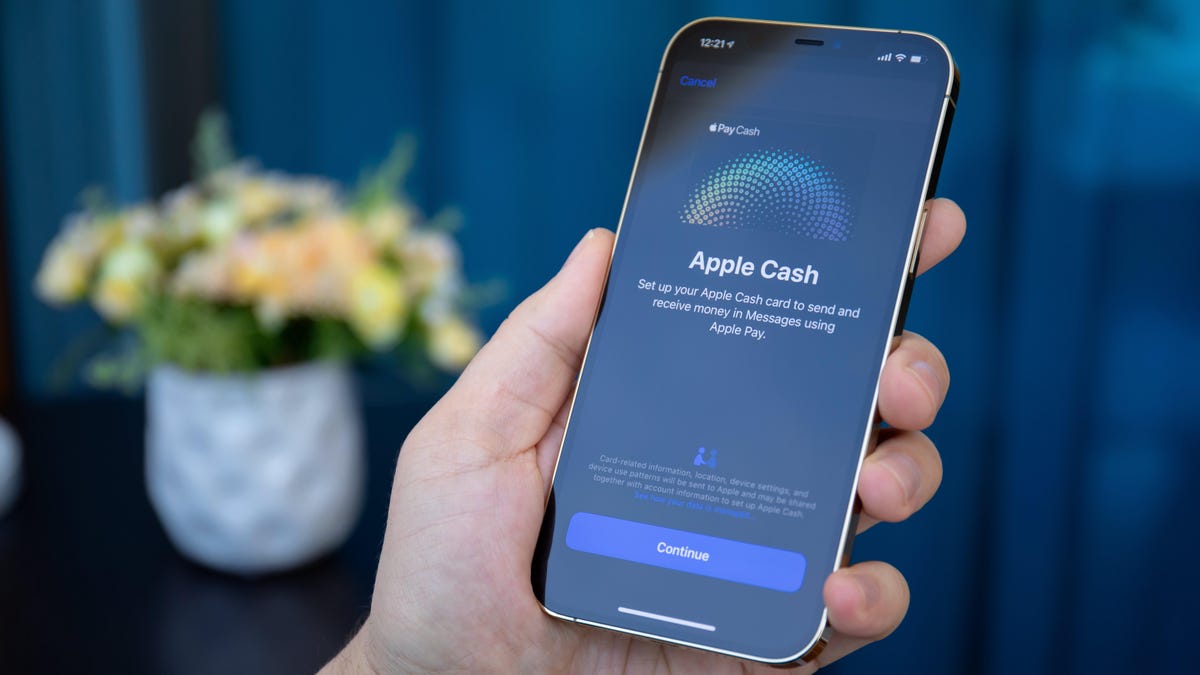
“It’s my money, and I need it now!” You said it, JG Wentworth. The cash back you rack up when making purchases on your Apple Card is yours to do with as you like—but if you want to send it to your bank account, it’ll take one to three business days to get there. That’s far from ideal. If you need your money now, whether you have Visa or MasterCard, you’ll want to take advantage of Instant Transfer.
What is Instant Transfer?
Instant Transfer is just what it sounds like—instead of requiring up to three days to get your money from your Apple Cash card to your bank account, Instant Transfer sends that money to an eligible debit card within 30 minutes of your request, barring weekends and observed holidays. There’s surely a debate to be had here concerning the difference between “instant” and “half an hour,” but, in any case, it’s a lot faster than waiting as much as three days.
That speed isn’t free, however. You’ll get your money within the half hour, but it won’t be the full amount you requested. Instant Transfer requires a fee of 1% (1.5% starting Aug. 26) of the transfer balance, with a minimum fee of $0.25, and a maximum fee of $15. That means, currently, if you use Instant Transfer to send $100 to your debit card, you’ll lose $1 in the process.
Until now, only Visa debit card users could take advantage of Instant Transfer. But now, Apple has expanded eligibility to MasterCard debit cards, as well, widening the pool of users who can take advantage of these faster transfers.
How to set up Instant Transfer
To start, open the Wallet app, then tap your Apple Cash card. Now, tap the ellipsis (•••) in the top right, then tap Transfer to Bank. Enter the amount you’d like to transfer from your available balance, then tap Next.
Finally, take a look at Instant Transfer. You will see the fee you will owe on this transfer to the right of the option. If that works for you, just tap Instant Transfer. If you don’t have a saved Visa or MasterCard debit card connected, follow the instructions below to do so. Otherwise, tap Transfer, and skip to the next step.
How to add a new debit card to Instant Transfer
To add a new debit car, tap Add Card, then choose Debit or Credit Card. Tap Continue, then scan your debit card. You can also choose Enter Card Details Manually, if you prefer. Now, just confirm your card details, tap through any pop-ups, then choose whether or not to use that card as your default in Wallet (it won’t matter for Instant Transfer either way).
Complete the transfer
With your card set up, you just need to tap > to select the card you want to transfer to, if it’s not already selected. Finally, confirm the transfer with Touch ID or Face ID, then sit back, relax, and expect your funds within 30 minutes. If you don’t receive your funds within two hours, however, you can contact Apple here.
Source: Lifehacker.com
Powered by NewsAPI.org