Snapchat not opening? Get back to snappin' with these fixes - 6 minutes read
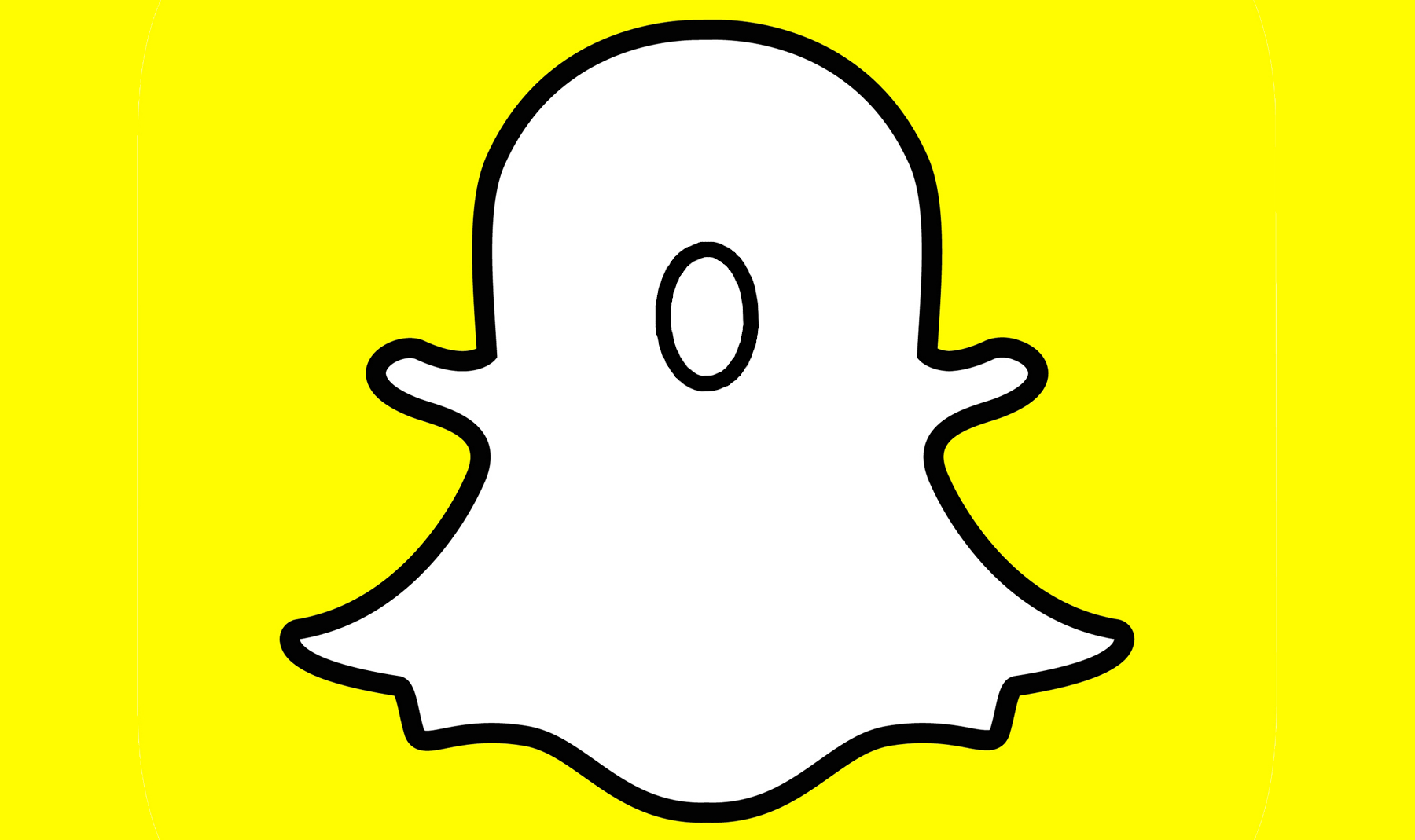
With over a billion downloads on Android and 500 million monthly active users, Snapchat has managed to stay relevant in the busy social mediaspace. Although the company’s Android app is rebuilt from the scratch, it remains a second-class citizen compared to its iOS counterpart. Occasionally, the app keeps throwing errors when sending snaps. At times, it doesn’t even open on Android.
You may feel as if you're out of the loop when Snapchat doesn’t open or work as expected. Before you miss out on snaps and messages from your friends and family, use the tricks below and get back into the snapping game.
The screenshots below are from a Galaxy phone running One UI 4.0 software. Some options might look different on your phone.
1. Check Snapchat status on Downdetector
Like Facebook services, Snapchat also faces occasional outages. When the company's servers are are down, you don’t have any other option but to wait for Snapchat to fix the issue from their end.
To confirm the issue, you can head to Downdetector and search for Snapchat. If others are experiencing the same problem, you will see high outage graphs. You can also follow Snapchat on social platforms like Twitter to get the latest updates on a potential outage.
2. Restart the Snapchat app
You might have issues opening Snapchat from the Recents menu. To remedy this, completely close Snapchat and open it again.
Use the swipe up gesture from the bottom and open the Recents menu (those using navigation buttons can simply tap on Overview button).
Swipe up on the Snapchat app and close it.
Open Snapchat and see if it’s working or not.
3. Check your internet connection
Snapchat requires an active internet connection to load those sizzling snaps from your friends.
Swipe down from the top and open the notification panel menu. Check quick toggles, enable Wi-Fi, and connect to a fast and reliable Wi-Fi connection. If you are working with cellular data, you can use apps like Speedtest to check internet speeds on your phone.
4. Check Snapchat app permissions
Snapchat requires camera, contacts, files, location, and microphone permissions to function as expected. If you have denied such permissions (especially the camera and location ones), you're left with a broken app experience.
The app can’t access the camera on the phone, and the Snap Map won’t work, either. Let’s enable relevant app permissions.
Long-tap on the Snapchat app icon
Select the little ‘i’ button to open the app info menu.
Go to the Permissions menu.
Check denied permissions.
Select required permission for Snapchat.
Tap on the radio button beside the Allow only while using the app option.
Do the same for all the required Snapchat permissions, and try opening the app again.
5. Force stop Snapchat
When an app is misbehaving on Android, you can force stop it and completely suspend all activities. Let's try this with Snapchat.
Long-press on the Snapchat app icon. Tap on the little 'i' button.
Open the app info menu.
Select Force stop.
After you close the menu, try your luck with Snapchat.
6. Clear your Snapchat cache
All Android apps collect cache in the background to improve loading times and perform frequent tasks faster. Sometimes, cache data can lead to Snapchat refusing to open. Let’s clear the cache and try again, shall we?
Open the Snapchat app info menu (refer to the steps in the previous section).
Go to Storage (Storage and cache in stock Android phones.)
Select Clear cache from the following menu.
From now on, you might face slower loading times in Snapchat, since the app is collecting cache data from scratch.
7. Open supported links in Snapchat
Snapchat allows users to share their profile links with others. Instead of opening Snapchat links in the browser, you can launch them directly into the native app and avoid any errors.
Launch the Snapchat app info menu (check the fifth point).
Go to Set as default menu.
Enable Open supported links toggle.
Snapchat might work normally for your now.
8. Log out of Snapchat and sign in again
By now, if you can access Snapchat on Android, you can temporarily sign out from your account and log in again with the same account credentials.
Open Snapchat and tap on the circular profile picture in the top left corner.
From the profile menu, select the settings gear in the top right corner.
Scroll down and select Log Out from the Account Actions menu.
Sign in with Snapchat account details and get back to taking snaps in style.
9. Clear your Snapchat conversations
Having trouble accessing a specific conversation on Snapchat? You can clear the conversation and start a fresh chat.
Open Snapchat settings (check the steps in the previous section).
Scroll down to the Clear Conversaiton menu.
You will see all the Snapchat conversations from the following menu.
Tap on the x mark beside a conversation that you want to clear.
Tap the Clear button.
Note that the action will clear all unsaved snaps from the conversation.
10. Disable your VPN connection
Are you trying to use Snapchat on a VPN connection? The VPN service on your phone might be connected to an IP address in a country where Snapchat is banned.
In that case, none of the Snapchat services will work for you. Disconnect any VPN service on your phone and try the app again.
11. Update the Snapchat app
Snapchat regularly releases new app updates to fix bugs and add new features. An outdated Snapchat app on your phone might give you trouble.
Open Google Play Store on your phone.
Type Snapchat in the top search bar.
Go to the app info page.
See if there is an app update pending. If so, download the update
SnapChat on Android is persnickety, but it's still one of our favorite apps. If you're an active SnapChat user, there's a good chance you're glued to Twitter as well; if so, you should definitely check out some of our favorite Twitter apps for Android.
Photos of Motorola's third-gen foldable Razr show off Samsung-inspired adaptations
Read Next
About The Author
Parth Shah
(12 Articles Published)
Parth started his career by covering tech news. A tech enthusiast by heart, you will find him talking about how-tos, guides, app comparisons, tutorials, and troubleshooting tricks on Android Police and Guiding Tech. Take away his mechanical keyboard and you will see him dealing in diamonds in Surat, India.
More
From Parth Shah
Source: Android Police
Powered by NewsAPI.org
This is my first visit, and I've discovered a ton of great content on your blog, particularly the discussions. I appreciate that. fnaf 1
Snapchat is truly a great app! Although I have used many applications, this one is superior! Thanks to it, I can easily participate in the game Drift Hunters !